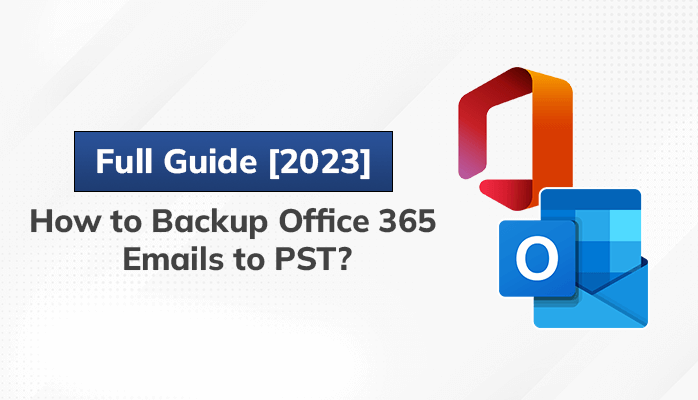Office 365 is a cloud-based productivity tool that offers a wide range of features for individuals and businesses. Although Office 365 is a popular and reliable platform, it’s always necessary to have a backup of your emails and important data in case of data loss or corruption. In this blog, we will teach you how to backup your Office 365 emails to PST files, which can be easily imported into Outlook or other email clients.
Why Do We Need to Backup Your Office 365 Emails?
Due to several reasons, it is essential to transfer Office 365 to PST file format.
- It is the essential or primary reason to secure your Office 365 data to prevent the loss of important files. Regular backups ensure that your important files are safe and protected from accidental deletion, and data corruption.
- In case your hardware or system gets stuck due to the corruption of your data. At that point, you must have a backup file.
- It ensures that data is preserved and can be easily imported into the new system, minimizing the risk of data loss during the shift to the new system.
To avoid the above situations, it is recommended to create a backup of Office 365 emails to PST format. This situation requires the migration of the data through either a manual or automated approach.
Manual Way to Backup Office 365 Email to PST Using MS Outlook
Follow these steps to manually transfer Office 365 to PST file format.
Step 1: Open the Microsoft Outlook App and Login to your Office 365 account.
The first step is to open Microsoft Outlook and login to your Office 365 account. Make sure you are connected to the internet and that you have the latest version of Outlook installed on your computer.
Step 2: Click on “File” and select “Open & Export.”
Once you’re logged in, click on the “File” tab in the top-left corner of the screen. From there, select “Open & Export” from the left-hand menu.
Step 3: Click on “Import/Export”.
In the “Open & Export” menu, click on “Import/Export” to open the Import and Export Wizard.
Step 4: Select “Export to a file” and click on “Next.”
In the Import and Export Wizard, select “Export to a file” and click on “Next” to continue.
Step 5: Select “Outlook Data File (.pst)” and click on “Next.”
On the next screen, select “Outlook Data File (.pst)” and click “Next” to continue. PST files can be easily imported back into Outlook or another email client.
Step 6: Select the mailbox or folder you want to backup and click “Next.”
On the next screen, select the mailbox or folder you want to backup. You can choose to backup your entire mailbox or choose specific folders to backup. then, click on “Next” to continue.
Step 7: Choose a location to save the PST file and select the options you want to apply to the backup Office 365 emails in PST.
On the next screen, choose a location to save the PST file. You can save the file to your computer’s hard drive.
The Export to a File feature of MS Outlook is suitable for tech-friendly users to create backups of their Office 365 mailboxes, but it has some limitations and drawbacks that you should be aware of when migrating Office 365 to the PST file format.
Limitations and Drawbacks of the Manual Method
- MS Outlook’s export feature only allows you to export Office 365 emails to PST. If you want to convert it to another format like EML, EMLX, MSG, HTML, and many more, you will need to go for a professional solution.
- If your file size is large, the export process becomes slow. It will frustrate you if you have a large number of files to export Office 365 emails to PST.
- There is a risk of data loss during the export process, especially if you encounter any errors or interruptions.
- This is a time-consuming process if you need to perform regular backups or exports.
These are the reasons why our experts always recommend using an automated tool to backup Office 365 emails to PST. An automated tool like CloudMigration Office 365 Email Backup Tool is the best choice for users who need to backup their Office 365 email data on a regular basis.
Automated Solution To Backup Office 365 Emails To PST
CloudMigration Office 365 Email Backup Tool is a third-party tool designed to backup Office 365 email to various formats, including PST, EML, MSG, and MBOX. It offers a number of features to make the backup process more efficient. Furthermore, it is a reliable and efficient solution for users who need to backup their Office 365 email data on a regular basis because it ensures the originality of the data and provides an easy-to-use interface for individuals and businesses.
Conclusion
In this blog, we have talked about two ways to backup Office 365 emails to PST file. However, if you want to avoid the problems that come with the manual method, then you should use a professional email migration tool instead. This option is more reliable and clear, making it a better choice for backing up your emails.

As the editor of the blog, She curate insightful content that sparks curiosity and fosters learning. With a passion for storytelling and a keen eye for detail, she strive to bring diverse perspectives and engaging narratives to readers, ensuring every piece informs, inspires, and enriches.