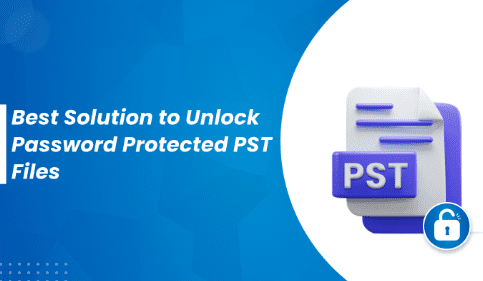Privacy is a very important term for users to protect their emails and keep away from malformed things in their email accounts. Therefore, users do protect their files by adding a password. Also, if you are using MS Outlook, this application provides an option to apply a password to your Outlook PST file to protect it. Many times, users forget their passwords and search for a solution.
In this blog, we will provide users a piece of information about how to Unlock Password Protected PST Files. Using Manual and Professional Sysinfo PST Password Removal Tool.
What is the solution PST password not working?
PST file password not working is a very common problem among users. This happens for the simple reason that you forgot the password for your PST file. Therefore, it becomes tough to solve this problem. We will discuss what a user can do to unlock password protected PST files.
Manual solution
Here is the manual solution to unlock password protected PST files. Moreover, there are two solutions for recovering the password of the PST file. Let us have a look at both of these solutions.
Solution 1. Fix PST password not working error in MS Outlook
- First, open MS Outlook on your system.
- Next, on the File tab, select About > Account Settings.
- A window will now appear in your account settings.
- Click the Data Files option, select the PST file, and then select the Settings option.
- The Outlook Data File window appears. Click on the “Change Password” option to modify your password.
Solution 2. Fixing the password issue using pst19upg.exe
- First, close the Microsoft Outlook application.
- Now you will see the location of the scanpst.exe tool that comes as a pre-installed utility with MS Outlook. Scanpst.exe is located here: – Microsoft Outlook 2002 and XP:
C:\Program Files\Common Files\System\MAPI\\scanpst.exe
Microsoft Outlook 2000:
C:\Program Files \Common Files \System\MAPI\ \NT\scanpst.exe
For Microsoft Outlook 97/98:
C:\Program Files\Common Files\Windows Messaging\scanpst.exe - Launch it and click “Repair”.
Note: Make a backup copy of the PST file before starting this process. - Open a CMD prompt. To open a command prompt, click the Start window key > Run or press Window key + R.
- You can also copy the path of the PST file and paste it directly into the Command Prompt for easy access.
- This will generate his PST file named “abc.psx”. abc is the file name.
- Rename this PST file. So that it matches to the previous PST file.
- At the command prompt, type pst19upg.exe -newfilename.psx and enter.
- If all goes well, you will have a PST file without a password.
- Finally, run scanpst.
These are the manual solution to unlock password protected PST files. Overall, these solutions are complex but as the method is a free-of-cost method to follow users do go for this solution. However, users do face many limitations while going through the manual solution or recovering the PST password.
Limitations using the manual method
Here are the limitations that are faced by the users while following the manual method of recovering the password of the PST files. These include:
- Complex and lengthy method to follow
- Chances of errors are more
- The instant result is not provided
- Accuracy is not provided
- Users find this method difficult to follow
These are some of the cons that are faced by the users while performing the manual method of recovering.
Hereby, users can also use the professional tool to unlock password protected PST files.
Professional Solution
Using the Sysinfo PST Password Removal Tool, a user can recover any size PST file. The application is one of the best solutions for every single user who is trying to recover their PST files. This tool is easy and simple to use. It provides a vast platform for every single user. Without any trouble, the recovery task is done by the app. Users with or without any technical background can use this advanced solution and recover the password of their PST files. Additionally, the app offers excellent compatibility..
A user can easily use this advanced tool to unlock password protected PST files in Outlook in any of the Windows Operating systems. The app provides a great solution for every user. A free demo version is also available that can be downloaded by any user. This demo version provides an idea about the application. In addition, the application is easy to manage, so you can use it on any Windows operating system, new or old, and any MS Outlook application is supported by this great tool. What’s more, this amazing tool allows you to easily access your old and complex passwords.
The steps of recovery when the PST password is not working are here as followed:
- Download the Sysinfo PST Password Removal Tool to your Windows operating system
- Introduce the application
- Select the Outlook PST files you want to use and access.
- Choose whether to remove the password or reset the password.
- Click the “Process” button.
These steps can be easily followed by the users without facing any complications.
Some features of the app
Numerous features are provided by the app while their PST Password not working. These features include:
- Easy to use: Easy to use application that can be work by non-technical users. The app is very progressive but easy to use with a smart graphical user interface. Users must use this amazing tool. With just 4-5 app recovery steps, you can easily recover your Outlook PST password.
- File Preview: The app now provides a proper preview of Outlook PST files so that users do not face any problems. This preview is created to let the user know the layout of the modified file. The app will automatically scan all her PST files that you have selected.
- Accuracy by previewing: The application ensures that retrieval of Outlook PST files is done with 100% accuracy. The application does not support corrupted data files in any way, so users can get accurate results from the app. File elements are preserved intact with this great tool.
- Supports both languages: The app supports both the ANSI as well as UNICODE language of the PST file. A user can recover both of the PST languages PST files using this advanced tool.
And many more such kind of features are provided by the app.
Conclusion
In this blog, we have provided information about the recovery of the PST Password. A user can go for the manual or the professional method of recovering the PST Password.

As the editor of the blog, She curate insightful content that sparks curiosity and fosters learning. With a passion for storytelling and a keen eye for detail, she strive to bring diverse perspectives and engaging narratives to readers, ensuring every piece informs, inspires, and enriches.