With the onslaught of the Coronavirus, life around us became restricted to seeing each other through rectangle screens and hearing through speakers. Knowing how online video meeting apps work became a necessity for all of us. One such app which gained popularity and became the most famous of all video meeting apps was Zoom. When the world is stuck at home, everything is fine if you know how to operate the zoom app. If you know how to join a zoom meeting then all is well.
However, if you are facing issues and struggling in operating Zoom then don?t worry. Here we are with a full guide on how to operate a zoom meeting.
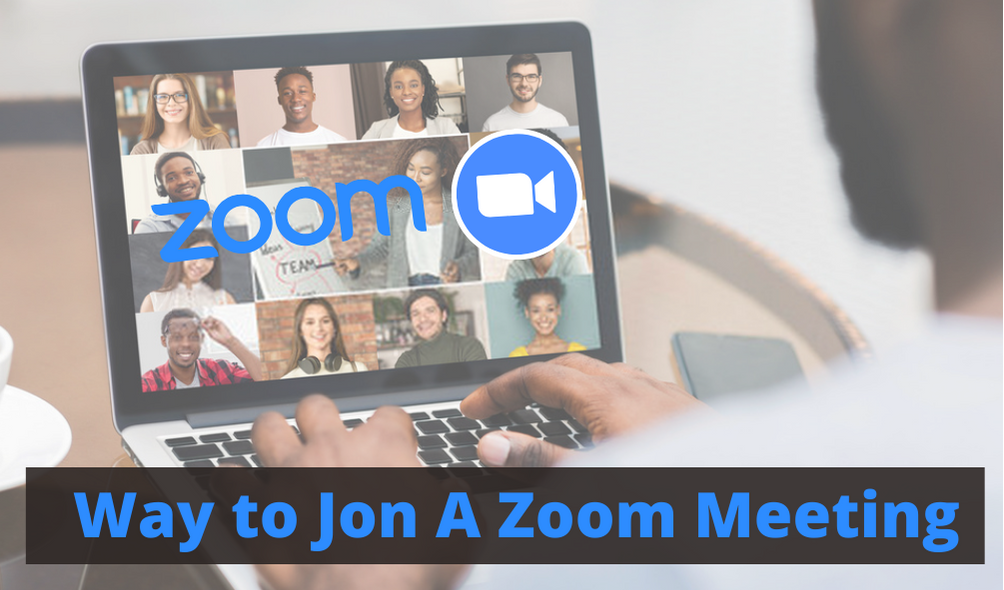
Let us start with the most basic function of the Zoom.com app. With the steps following you will be able to manage zoom very well.
Requirements for joining A zoom Meeting
The host of the meeting creates a meeting and shares the invite URL or the meeting ID with the people he wants. You just need this URL or meeting ID to join the meeting. You do not need to do zoom.com login to be a part of a meeting.
You can also use your contact information to sign up with zoom. This info can use by your fellow meeting participants or host to call you with no invite.
Join a Zoom Meeting on the Desktop
- Via Zoom app
- The very first step is to download the app on your PC or Mac.
- Then, you need to open the app.
- You will see the option of ?Join a meeting?. Click on it.
- Then you have to type the meeting ID and the name you wish to be displayed.
- Set the audio and video permissions and viola! You have joined the meeting.
- Via Meeting Invite Link
- The host of the meeting would share the invite link through the email application or text. You need to tap on that link.
- This will open the Zoom app on your PC.
- The device will ask for permission to use the audio and video. Grant the same.
- After this, it depends on the meeting settings. You can either enter the meeting immediately or wait for the host to arrive first. Another option could be that you will be directed to the waiting room.
- Via Web Browser
Installing an app just for a zoom.com meeting is sometimes not the only option given to you. You can also join a zoom meeting by any web browser.
- Hit on the link provided by the host for the zoom meeting.
- The above step will open a different tab in the browser you are operating.
- The zoom.us login home page will ask you to install the app, but let us just ignore that.
- There will be a very small type of print reading. ?If you cannot download or run the application, join from your browser?.
- Tap on this highlighted writing.
- Then sign in using the name you want to enter the meeting.
Join a Zoom meeting on Mobile Phone
- Install the application and then enter the required information.
- With the contact info, your device will receive a call when the host wants.
- If not, then go to the app and hit on ?Join a meeting?.
- You are required to enter the meeting ID provided and then your desired name.
- Here also you have to give permission for the audio and video settings.
You can also use the site ? Techwide to know more about the Zoom application and its functions.

As the editor of the blog, She curate insightful content that sparks curiosity and fosters learning. With a passion for storytelling and a keen eye for detail, she strive to bring diverse perspectives and engaging narratives to readers, ensuring every piece informs, inspires, and enriches.









