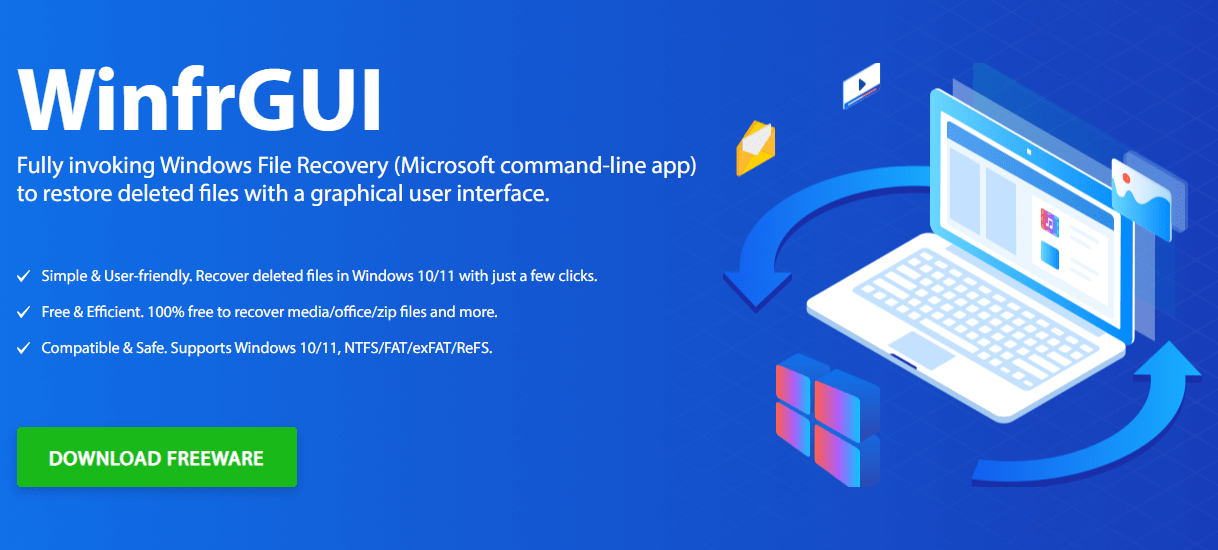Deleted Files from My PC?
Have you ever accidentally deleted a file on your PC and then panicked, realizing it was permanently gone? Don’t worry; you’re not alone. Many users have faced this dilemma at some point. But fear not, because in this comprehensive guide, we’ll help you to recover permanently deleted files windows 10 from your PC step by step.
Understanding the Problem
Before diving into solutions, let’s understand why deleted files seem to vanish forever. When you delete a file from your PC, it’s not immediately erased from the storage drive. Instead, the file allocation information is removed, making the space available for new data. However, until new data overwrites the deleted file, it remains recoverable.
The Race Against Time
Time is of the essence when it comes to file recovery. The longer you wait to attempt recovery, the higher the chance of the deleted files being overwritten. Therefore, it’s crucial to act quickly to maximize the chances of successful recovery.
Exploring Recovery Options
When it comes to recovering permanently deleted files from your PC, you have several options at your disposal.
- Data Recovery Software: There are numerous data recovery software tools available on the market designed to help you retrieve deleted files. These tools scan your storage drive for traces of deleted files and attempt to recover them.
- Professional Data Recovery Services: If you’re dealing with a complex data loss scenario or if your DIY attempts prove unsuccessful, you may consider enlisting the help of professional data recovery services. These experts have advanced tools and techniques to handle even the most challenging recovery cases.
Introducing WinfrGUI
One notable software solution for recovering deleted files from your PC is WinfrGUI. This intuitive tool fully invokes Windows File Recovery, a Microsoft command-line app, to restore deleted files with a graphical user interface.
Main Features of WinfrGUI
- User-Friendly Interface: WinfrGUI provides a user-friendly interface that simplifies the file recovery process for users of all skill levels.
- Comprehensive Recovery Options: With WinfrGUI, you can choose from various recovery modes, including Signature, Segment, and Keyword search, ensuring flexibility in recovering different types of files.
- Preview Functionality: The software allows you to preview recoverable files before initiating the recovery process, ensuring accurate selection and minimizing the risk of overwriting important data.
- Selective Recovery: WinfrGUI enables you to select specific files or directories for recovery, saving time and storage space by excluding unnecessary files.
- Customizable Settings: Users can customize various settings, such as file types to include or exclude from the recovery process, to tailor the recovery to their specific needs.
- Recovering Permanently Deleted Files
Now that you’re familiar with your options let’s walk through the steps to recover permanently deleted files using WinfrGUI.
- Download and Install WinfrGUI on your PC.
- Launch the software and select the appropriate recovery mode based on your needs.
- Choose the drive or storage device from which you want to recover deleted files.
- Initiate the scan and wait for the software to analyze the selected drive.
- Review the list of recoverable files and select the ones you want to restore.
- Click on the “Recover” button to start the recovery process.
- Wait for WinfrGUI to restore the selected files to your chosen destination folder.
Further Reading
- Deleted Snapchat Photos: If you’re specifically looking to recover deleted Snapchat photos, consider exploring specialized recovery methods tailored to the platform’s data storage system.
- WinfrGUI Documentation: Delve deeper into the features and functionalities of WinfrGUI by referring to its official documentation and user guides. Understanding the software thoroughly can enhance your recovery efforts and maximize success rates.
Additional Tips for Successful File Recovery
In addition to using recovery software like WinfrGUI, here are some tips to increase your chances of successful file recovery:
1.Stop Using the Drive: If you suspect that you’ve deleted important files, stop using the affected drive immediately to prevent further data loss or overwriting.
2.Avoid Installing New Software: Installing new software or saving new files on the drive from which you want to recover deleted files windows 10 can overwrite the deleted data, making recovery more difficult.
3.Regularly Back Up Your Data: Prevention is better than cure. Regularly backing up your data can save you from the hassle of file recovery in the event of accidental deletion or data loss.
Conclusion
In conclusion, recovering permanently deleted files from your PC is not an impossible task. With the right tools and techniques, such as WinfrGUI, you can retrieve lost data and minimize the impact of data loss incidents. Remember to act quickly, choose the appropriate recovery method, and avoid overwriting deleted files to maximize your chances of successful recovery.

As the editor of the blog, She curate insightful content that sparks curiosity and fosters learning. With a passion for storytelling and a keen eye for detail, she strive to bring diverse perspectives and engaging narratives to readers, ensuring every piece informs, inspires, and enriches.