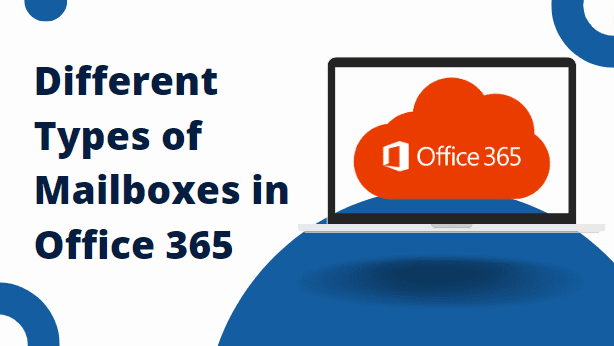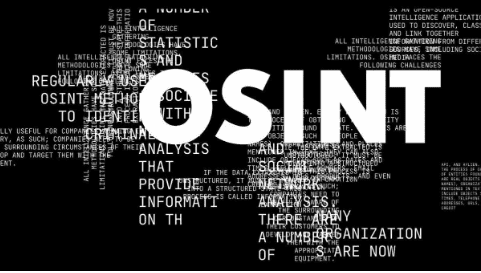Exploring the different types of mailboxes in Office 365 is like taking a trip through a maze with various options. There’s the regular Exchange Online mailbox that most people use, but there are also special ones like Shared and resource mailboxes designed for specific purposes. Knowing what each type does helps you work better, collaborate smoothly, and make the most of what Office 365 offers. So, let’s dive in and see what each type of mailbox is all about!
Why Users Need to Learn About Types of Mailboxes in Exchange Online?
Various reasons are associated with why it is crucial to have proper knowledge of multiple mailboxes offered by Office 365. Here are some quick points which you can go through to understand the concept in detail clearly:
- Understanding mailbox types aids in selecting the right tool for clearer, more effective communication.
- Proper utilization fosters teamwork, resource sharing, and streamlined workflows, boosting productivity.
- Knowing mailbox functions improves data management, task allocation, and project coordination, enhancing efficiency.
- Familiarity with mailbox types ensures compliance, data protection, and secure information handling, minimizing risks.
- Learning promotes effective utilization, smoother operations, and greater satisfaction with Office 365’s capabilities.
Also read: Office 365 Shared Mailbox Limitations
Now, Explore What are the Different Types of Mailboxes in Office 365
Six types of mailboxes in Exchange Online are available & we will learn them each one by one in different sections i.e.
- Primary Mailbox
- Shared Mailbox
- In-Place Archive Mailbox
- Distribution Groups
- Office 365 Groups
- Resource Mailbox
So, in the upcoming sections, we will explore these six types of mailboxes simply & clearly. Discover some new things about all of these. Let’s delve into the same.
#Primary Mailbox
A primary mailbox is like the main headquarters for all your emails. It’s where you keep track of everything coming in and going out. This mailbox is designed to make your life easier by sorting your emails based on how important they are, who they’re from, or what they’re about. It also keeps your emails safe from viruses and scams. Plus, it works together with your calendar and to-do list to help you stay organized and on top of things. You can even change how it works to fit your needs better.
#Shared Mailbox
A shared mailbox is like a teamwork tool for emails. It lets several people check and reply to emails from one place. This makes it easier for teams to work together on messages. You can set who can access the mailbox and what they can do with the emails to keep things private and safe. Plus, you can organize emails using tags or categories, making it simple to find data. It also works with other tools like calendars and to-do lists, helping everyone stay on the same page with tasks and schedules.
#In-Place Archive Mailbox
An In-Place Archive mailbox is like a backup storage for emails but with some cool features. It helps you keep your main mailbox tidy by moving older emails that you don’t need to access frequently to a separate archive. This means you still have access to them if you need them later, but they’re not cluttering up your main inbox. The archive mailbox also helps you stay organized by letting you search through your old emails easily, even if they’re not in your main inbox anymore.
#Distribution Groups
Distribution groups are like mailing lists that help you send emails to multiple people at once. They’re great for communicating with teams, departments, or specific groups of people without having to add each email address individually every time you send a message. With distribution groups, you can easily reach everyone in the group by simply sending an email to the group’s address. Plus, you can customize settings to control who can send emails to the group and who can join or leave it, ensuring efficient communication while maintaining security and privacy.
#Office 365 Groups
Office 365 Groups are like digital team spaces where everyone can work together smoothly. They bring together different tools like email, file sharing, calendars, and chats, making it easy for teams to communicate and collaborate. With a shared inbox, everyone can send and receive emails in one place, and the shared calendar helps in scheduling meetings and events. Plus, you can create and edit documents together using programs like Word or Excel.
#Resource Mailbox
A Resource Mailbox is like a digital booking system for shared things like meeting rooms or equipment. Its main job is to help people schedule and reserve these resources easily. You can send meeting requests to the mailbox to book the resource for a specific time. It’s smart enough to prevent double bookings, so you don’t have to worry about conflicts. You can also set rules for who can book what and when to keep things organized.
Read also: Google Workspace vs Microsoft Office 365
How to Manage the Office 365 Mailbox Data Efficiently?
Managing the information from any Office 365 mailbox is quite easy since you need to archive or backup the unwanted data to free up space which makes the mailbox more manageable. For the same, Microsoft provides retention policies, & archiving mailboxes. But, it is important to note that after completing the retention period your entire data will be lost permanently. So, to avoid this issue it is suggested to consider backuping the data rather than archiving.
For that, no native solution was provided by Microsoft. Don’t worry, you can do that task using SysTools Office 365 Backup Software. This solution helps users make a copy of the entire Office 365 data quickly even if it is in large volume. Plus, if you have a replica of your crucial content then it will act as your safeguard in data loss & cyber threat situations, ensuring data continuity. Additionally, for some reason, if your data is lost then in that situation this utility will help you out by recovering the permanently deleted data in one go.
Bring it All Together
Different types of mailboxes in Office 365 are present & we need to learn them in detail for better management & accessibility. For the same, here we explored each of them in detail with their features. Plus, we found three solutions to make the management of Office 365 data better. But, among three of them, the automated solution is more reliable according to experts. Still, the choice is yours choose any of them which suits you best!

As the editor of the blog, She curate insightful content that sparks curiosity and fosters learning. With a passion for storytelling and a keen eye for detail, she strive to bring diverse perspectives and engaging narratives to readers, ensuring every piece informs, inspires, and enriches.