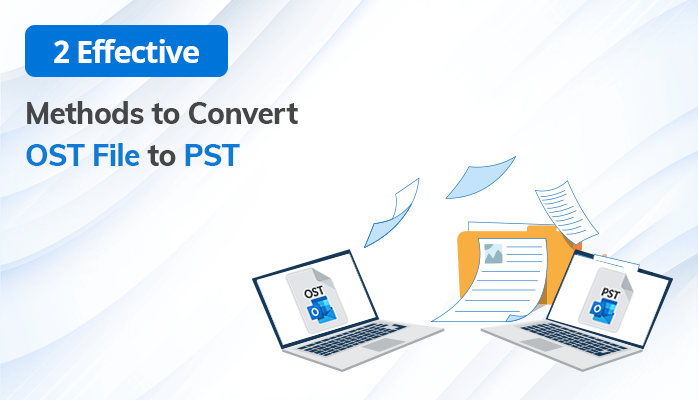What are OST & PST Files?
An OST file is an offline data file used by Outlook, and it allows users to access their mailbox data even when they are not connected to the Exchange Server. OST files are created and stored on the user’s local computer and synchronize with the Exchange Server when connected to the internet.
Another side, A PST file is a personal data storage file used by Outlook to store mailbox data, including emails, contacts, calendars, tasks, notes, and more locally. It is commonly used with POP3 and IMAP email accounts. Now, after having the overview of OST and PST file formats, let’s go to the upcoming segment, where we will know the exact reasons why users wish to convert OST file to PST format.
Why Needs to Export OST to PST?
There are several reasons why users are looking for converting the Outlook OST (Offline Storage Table) into PST (Personal Storage Table) format. Some of the major causes are outlined here:
- The incident of crashing the Exchange Server due to power failure, software corruption, etc. So, the exportation of OST file into PST become necessary.
- Due to job switching, users need to transfer their Outlook .ost file over to another profile, and then it becomes needy to convert OST to a PST file.
- Creating a backup of your OST file in PST format ensures that you have a copy of your mailbox data in case of data loss, system crashes, or server failures.
These are the major causes why users want to change OST to PST and search for a manual way that provides an easy way to complete the conversion task.
Convert OST to PST Manually
Here, you will be provided with an easy method to export Outlook .ost to a PST file. For this, you need to install the MS Outlook desktop application and should consider the steps that we are going to provide you.
- Launch Microsoft Outlook on your computer or PC.
- Now, navigate to the File tab in the Outlook ribbon at the top.
- Here, click on Open & Export and then select Import/Export from the dropdown list.
- After that, in the Import and Export Wizard, select Export to a file and click Next.
- Then, choose Outlook Data File (.pst) as the file type to export to and click the Next button.
- Afterwards, choose the OST file you want to convert by clicking on Browse and locating the file on your computer.
- Then, select the desired options for handling duplicates and subfolders.
- Now, choose the location where you want to save the PST file.
- Also, you can enter a password in the optional field, If you want to password-protect the PST file. Otherwise, leave it blank.
- Lastly, click Finish to start the task to convert Outlook OST to PST.
The above-mentioned steps are all about changing OST to PST format. But, the issue is that these steps sound technical, and that’s why it is not a convenient way for newbie users. If they make a little mistake, all the data including in an OST file may be lost. Therefore, we recommend using the easiest method to finish the OST conversion task reliably.
Professional Approach to Convert OST File to PST
Try an effective solution OST to PST Conversion Tool to complete the conversion task properly. This software enables you to export the .ost file into 15+ email clients’ file formats such as PDF, CSV, MBOX, EML, and others. Moreover, the tool permits you to migrate the Outlook OST files over several webmail clients like Office 365, Gmail, Thunderbird, etc. With the help of this tool, you are allowed to open OST files without Outlook effortlessly. In addition, the software carries multiple other advantages, and users can streamline the conversion process by leveraging them.
Conclusion
In this article, we provide two methods that help you to convert OST file to PST. Behind this conversion task, there are many significant reasons that we have discussed. And we outlined a free manual method to finish the task, but this method includes some limitations too. Therefore, we advise you to opt for a direct method that completes the same task to convert OST file to PST file seamlessly and provides an error-free result.

As the editor of the blog, She curate insightful content that sparks curiosity and fosters learning. With a passion for storytelling and a keen eye for detail, she strive to bring diverse perspectives and engaging narratives to readers, ensuring every piece informs, inspires, and enriches.