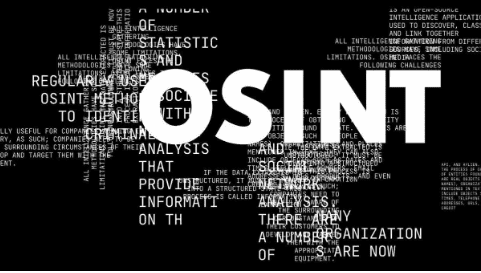One of the most popular email clients, Gmail, has more than 1.8 billion users, and that number keeps growing as more people. The majority of email clients and file formats support it. On the other hand, PDF is the safest and most secure format for keeping crucial data. That’s why users want to keep their Gmail emails in PDF format.
This article will discuss the two methods to download emails from Gmail as PDF. This blog will depict the reasons and the various methods to export Gmail emails to PDF. You can either try the manual method or use the Gmail Email Backup Tool.
Needs to Download Email from Gmail as PDF
As is well known, PDF is the most widely used file type. Users desire to save Gmail as a PDF for various reasons, as a result. Some of the main needs are mentioned below:
- It is easy to access PDF files on various operating systems, including Windows, Linux, Mac OS X, and others.
- It is simple to handle and manage these PDF files.
- Users can use passwords to encrypt PDF files, protecting the document from hacker access.
- Viewing or opening PDF files does not require any additional software.
Due to these advanced features provided by the PDF format, users want to download email from Gmail as PDF. Now let?s start with the solution to export Gmail to PDF effectively.
How to Convert Gmail to PDF Manually?
There are various methods to save Gmail emails into PDFs. Here, we are going to discuss two of them:
1. By using the Print Option
2. Copy and Paste Email Content
# Solution 1: Convert Gmail to PDF by Using the Print option
It is one of the most common methods to download email from Gmail as PDF. It is very easy to perform. Let?s start with the steps:
- Enter your Login Credentials to access your Gmail account.
- Save the Email message as a PDF by tapping the More options icon in the message.
- Now, you can preview your email in the new tab.
- Click Print after selecting Optional Features.
- Tap the Save button once you have selected the file’s specific path.
# Solution 2: Copy and Paste Email Content
In this method, you have to copy the email content to the Word document. Afterward, Gmail emails will be saved as PDF files. To accomplish this, follow the steps below:
- Enter your credentials to login into your Gmail account.
- Open the email you want to convert to PDF.
- Using Ctrl + C, select all the Mailbox contents.
- Open the Word document and press Ctrl + V.
- Now, open the File tab and click on the Save option.
- At last, enter the File Name and select PDF from the drop-down list. Hit the Save
With the help of these methods, one can easily download an email from Gmail as PDF. But these manual methods have certain limitations. Here are the drawbacks of the manual method:
- It is a very time-consuming process, so users must be very patient.
- With technological knowledge, non-technical people cannot use this method. It requires technical expertise.
- When steps are performed manually, there is a possibility of data loss.
Automated Tool to Save Gmail Email as PDF
Due to the limitations of the Manual method, we suggest you use the Automated Solution Gmail Email Backup Tool to download email from Gmail as PDF. Gmail Email Backup Tool is a trustworthy and user-friendly tool for backing up and transferring Gmail data to various file formats and email clients. Users can easily migrate Gmail to Office 365. The Gmail Email Backup Tool offers many key functions, including the following:-
- It is the most reliable solution that backup Gmail to PST, PDF, MBOX, MSG, and EML formats.
- This utility offers easy to use interface to its users.
- This tool can transfer all Gmail emails to various clients, including Office 365, Yahoo, Hotmail, Thunderbird, and others.
- The tool maintains the folder hierarchy while preserving the important data during conversion.
- You can select emails from a specific date range using the Mail Filter option.
- Download its free demo version to understand its working performance.
Conclusion
In this write-up, we have discussed the two manual methods to download email from Gmail as PDF. But it has certain limitations that make them less reliable. That?s why we have suggested Gmail Email Backup Tool to save Gmail as PDF. It is a trustworthy solution for downloading multiple emails from Gmail as PDF format.

As the editor of the blog, She curate insightful content that sparks curiosity and fosters learning. With a passion for storytelling and a keen eye for detail, she strive to bring diverse perspectives and engaging narratives to readers, ensuring every piece informs, inspires, and enriches.