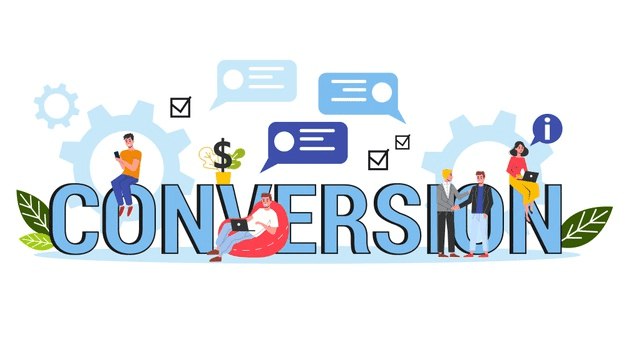To Export Notes Contacts to Outlook, you can use the manual Technique, which gets completed by the Export/Import process. But using this workaround data loss and its originality can also get affected. So it is advisable to go with any Names.nsf to PST conversion tool to convert contacts.
In Today’s Technical scenario, both IBM Notes and MS Outlook have emerged as the most efficient and proficient email clients containing distinctive attributes. As we can see that nowadays users of MS outlook have increased steadily because of the latest updates and easy-to-use interface. Both email clients have some same components, but here the chief difference ascends in terms of Contacts. As the contacts with IBM Notes get saved in Names.nsf file. On the other side, MS outlook contacts are stored in PST files along with other email folders. Here the conversion of Lotus Notes Contacts to Outlook using the right measures becomes essential as loss of data can also obtain during the conversion of contacts from NSF file format to PST. Using the following Manual Technique you can effectually Export Notes Contacts to Outlook a couple of time:
Manual technique to Convert Notes Contacts to Outlook: This process is categorized into two different parts to get Names.nsf file contacts into PST file.
1. Export Notes Contacts to CSV format
2. Import CSV File to Outlook PST
Export Notes Contacts to CSV format:
Step 1: Open Lotus Notes mail client and click on Contacts option
Step 2: Select My Contacts option mentioned in the left pane as shown in the screen
Step 3: Now, Click on File menu and select Export Contacts option
Step 4: Here select any of the option to export Contacts with all fields or only basic fields? option
Step 5: Choose the destination to save CSV file by clicking on Change Directory and next click on Export
The first part of exporting nsf file contacts is finished here.
Import CSV File to Outlook PST
Step 1: Launch the MS Outlook application and click on File menu
Step 2: Here select Open & Export and further click on Import/Export option
Step 3: Choose Import from Another program or file option and click on Next
Step 4: Select Comma Separated Values option and proceed by clicking on Next
Step 5: Click on Browse option to select the CSV file from saved location and click on Next
Step 6: Here choose the location where you want to place the save the CSV file contacts into Outlook and continue with the Next option
Step 7: Finally click on the Finish button and as the contacts get imported into PST the process of importing CSV into PST gets finished
By the Manual procedure, you can export Names.nsf to PST format, but sometimes conversion of contacts via this procedure leads to loss of data and also very time-consuming.
Summary
As the manual process does not ensure error-free migration and ingenuity of info stored in the Lotus notes contacts file. So, it is advisable to opt Names.nsf to PST Conversion tool, as with the use of third party software you can easily export and access Notes contacts into outlook in few seconds with the same details as obtained from Names.nsf file before conversion

As the editor of the blog, She curate insightful content that sparks curiosity and fosters learning. With a passion for storytelling and a keen eye for detail, she strive to bring diverse perspectives and engaging narratives to readers, ensuring every piece informs, inspires, and enriches.