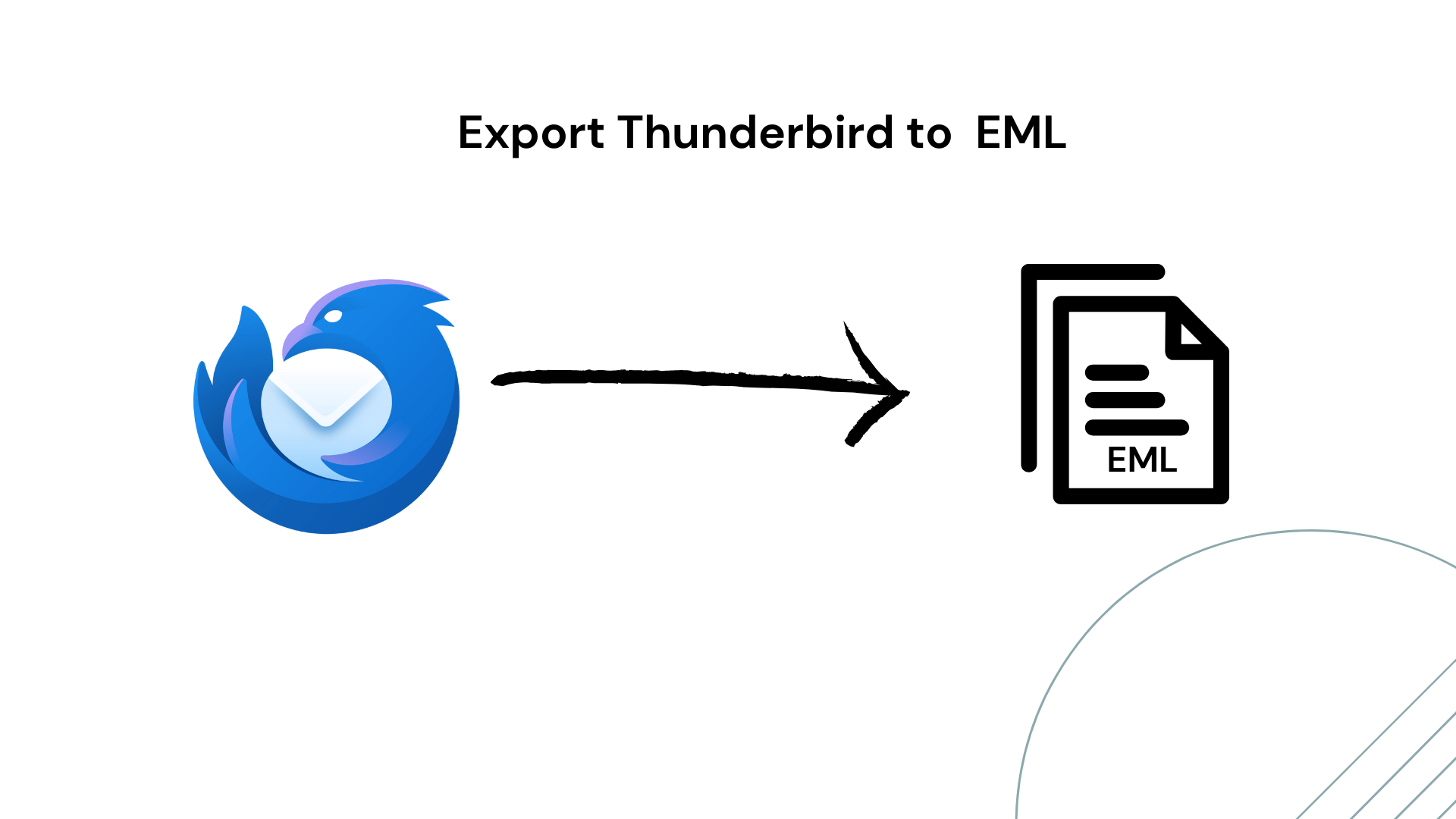Thunderbird is an open-source email client widely used by users of different operating systems like Windows, Linux, and Mac. In the digital world, users want data migration and data sharing for various reasons or users want to transition to different email platforms. So, in this article, we discuss the methods for export Thunderbird to EML.
Let us first understand EML.
What is EML?
EMLs stands for ‘Email Messages’ developed by the Microsoft Corporation. The EML files store the email messages in a plain text format. This file can be accessed by Thunderbird and any pre-installed software.
The EML file format follows the standardized structure, comprising the header and message body. With this structural format, it is compatible with various third-party applications, servers, and email clients.
Methods to Export Thunderbird Messages to EML
There are various methods to convert Thunderbird emails to EML File formats with attachments. Some are manual free methods and some use automated tools that are more professional.
Method 1: Export Thunderbird to EML using the save option
This method involves manual exporting of the Thunderbird emails to EML format using Thunderbird’s “SAVE AS ” feature. This is a straightforward process it does not require any external software
Follow these steps
- Open Thunderbird and select the desired folder.
- Choose the emails that you want to export, you can use Ctrl + A to select all.
- Right-click on the selected email and choose the save as options.
- Select the destination folder in which you want to save your converted EML files. After choosing the desired folder you can initiate the Thunderbird emails to EML conversion.
Method 2: Export Thunderbird Messages to EML Using ImportExporttools Add-on
This method is done by ImportExportTools add-ons in Thunderbird to convert the Thunderbird to EML format. This is a more advanced approach than the previous one.
Follow these steps to do it.
- Open Mozilla Thunderbird.
- Go to the menu > then choose the ‘Add-ons’ and themes options.
- In ‘Add-ons Manager’ search “ImportExportTools” and add to the Thunderbird.
- After that, “ImportExportTools NG” appears in the Tools box.
- Select the folder that contains the emails you wish to convert.
- Select the email that you want to convert.
- Right-click on the selected emails, select ‘Export Messages As…’ then, choose ‘EML Messages Format’ and ‘Messages(Attachments Embedded)’.
- Choose the destination folder for the exported EML files.
By these following steps you can convert emails from Thunderbird to EML format easily.
Method 3: Convert Thunderbird to EML using the Export all Messages in folder
In this method, users use ‘Export All Messages in Folder’ which is the feature of the ‘ImportExportTools NG’ add-on in Thunderbird. It is an effective way to convert an entire folder to EML format.
For this method please, ensure that you have ImportExportTools NG installed in your system. If not then please install it.
Here are the steps to follow for performing this method
- Open a ThunderBird, and go to the mailbox folder that contains emails to convert.
- Right-click on the selected folder, go to the ‘importExportTools NG’, then select ‘Export All messages in Folder’ > ‘EML Messages Format’ > ‘Messages and HTML Index’.
- After selecting the export format, now you will choose the path where you want the exported EML to be saved. So, choose the destination. This will start the process of exporting emails from the selected ThunderBird folder into the EML folder.
By these steps you can convert Thunderbird to EML
Method 4: Export Thunderbird Messages to EML using the Drag & Drop
In this method user Don’t need any extra tools. Follow this step to perform this method
- Open a Thunderbird and select the mailbox folder that you want to convert.
- Select the emails you want to export. If you need to export all the emails in the folder, simply press ctrl + A to select all.
- Drag the desired email to the desired destinations.
- Drop the select folder into the chosen folder.
- Then , emails convert into EML automatically.
Method 5 : Convert Thunderbird to EML By using automated Tools
In this method users use advanced automated tools to complete the task, this is also recommended by professionals.
The tool like SysTools MBOX Converter is one of the widely used in industries and also recommended by professional
Steps to Use This Tool
- Download and install this tool in your system and open it.
- Now, click the add files button and load the Mbox file which you want to open.
- Go to Selection Option, you need to default the default profile configured option or select the file and folder in the file system. Select the Mbox from select an email application.
- After selection of the Mbox file > click on the Next button now the software will show all the Mbox emails in the software interface.
- Click on the export button and the popup will open the name Export Option.
- Select the Export All folder or Export selected folders as your choice .
- Then , select the EML format.
- Click on the Change button, select the location and save the resultant file.
- Finally, click the Export button .
- When the process is done, you can navigate the location and check the converted result
Benefits to using Tool
- User can convert multiple Mbox in bulk.
- Perform conversion of MBS, MBX, MBOX files.
- Export options to save in different formats PST, MSG, EML, PDF, HTML.
- Enable to create a single PST for multiple MBOX file.
- Auto detected the configured thunderbird field.
Conclusion
There are several methods to export Thunderbird to EML which I mentioned above, we have both manual and professional method. The manual is very time-consuming and has lost of steps difficult for user to perform. On the other hand, we have professional method with the help of tool which is easy and fast method for export Thunderbird messages to EML.

As the editor of the blog, She curate insightful content that sparks curiosity and fosters learning. With a passion for storytelling and a keen eye for detail, she strive to bring diverse perspectives and engaging narratives to readers, ensuring every piece informs, inspires, and enriches.