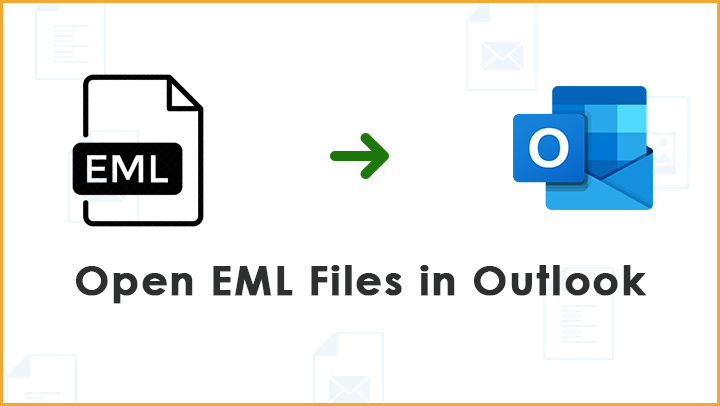Summary: Are you seeking guidance on exporting your Windows Live Mail storage folder to Outlook? You’re in the right place. In this technical guide, we’ll walk you through the essential procedures to successfully export your Windows Live Mail storage folder to the Outlook PST file format.
Several Frequently Asked Questions:
“I have a lot of WLM files on my computer because I use Windows Live Mail.” I want to view them in Outlook right now. Is it possible to accomplish this? If so, what’s the most effective remedy?
Which program is ideal for teaching people how to export storage folders from Windows Live Mail into Outlook PST files? Kindly provide a secure method that doesn’t require a lot of complicated technological processes.”
Methods for Exporting a Windows Live Mail Storage Folder by Hand into Outlook:
Be mindful of the restrictions and inconveniences of the manual method if you’re interested in converting your Windows Live Mail storage folder to Outlook. Manual techniques are frequently less precise and effective. This method takes a long time, and individuals with less technical knowledge can find it difficult. It works best in scenarios where WLM files are stored independently and supports a single Windows Live Mail file at a time. It’s not the best conversion technique, though, as a small mistake might result in data loss. If you continue to favor this method, take the actions listed below.
Free Guide: How to Manually Convert Windows Live Mail to Outlook
Do you need to transform your Windows Live Mail (WLM) files to Outlook and are looking for a free instructional guide?
If you need the conversion system to work properly, observe the following specified recommendations:
The Manual Conversion Process:
Step 1: Install each of the Windows Live Mail and Microsoft Outlook packages on your PC.
Step 2: Open the Windows Live Mail utility and pick out “Export” from the File tab.
Step 3: Click on “Microsoft Exchange,” after which press “Next.”
Step 4: A popup window will appear, stating that all emails will be exported to MS Outlook or Microsoft Exchange. Choose the folder you want to move to MS Outlook.
Step 5: Click “OK” and wait for the conversion to complete successfully.
Efficient Techniques for Bulk Conversion:
If you need to convert a large number of Windows Live Mail files into Outlook, consider using the GainTools Windows Live Mail to PST Converter. This tool allows users to perform bulk exports all Windows Live Mail email files to Outlook in a single process. By selecting the entire WLM folder, including numerous WLM emails, you can convert Windows Live Mail messages to Outlook PST with attachments like hyperlinks, images, metadata, and formatting properties in a single go, using the Windows Live Mail to Outlook application.
Key Features of the GainTools EML to PST Converter:
- Reliable and efficient software for converting WLM to Outlook PST
- Windows-compatible program supporting the latest and previous Windows editions.
- Compatible with all Outlook versions, including 2019, 2016, 2013, 2010, 2007, 2003, and more.
- Ideal for both qualified and non-qualified users.
Final Recommendation:
In conclusion, the mentioned techniques provide a green method for exporting Windows Live Mail file/folders to Outlook. With just a few clicks, you could, without issue, extract limitless files from Windows Live Mail to Outlook. The GainTools Windows Live Mail to PST Converter provides a stable platform, making sure no non-public information is saved in its database or cache. To understand how the software works, use the demo version, which lets you export the primary few Windows Live Mail gadgets without cost.

As the editor of the blog, She curate insightful content that sparks curiosity and fosters learning. With a passion for storytelling and a keen eye for detail, she strive to bring diverse perspectives and engaging narratives to readers, ensuring every piece informs, inspires, and enriches.