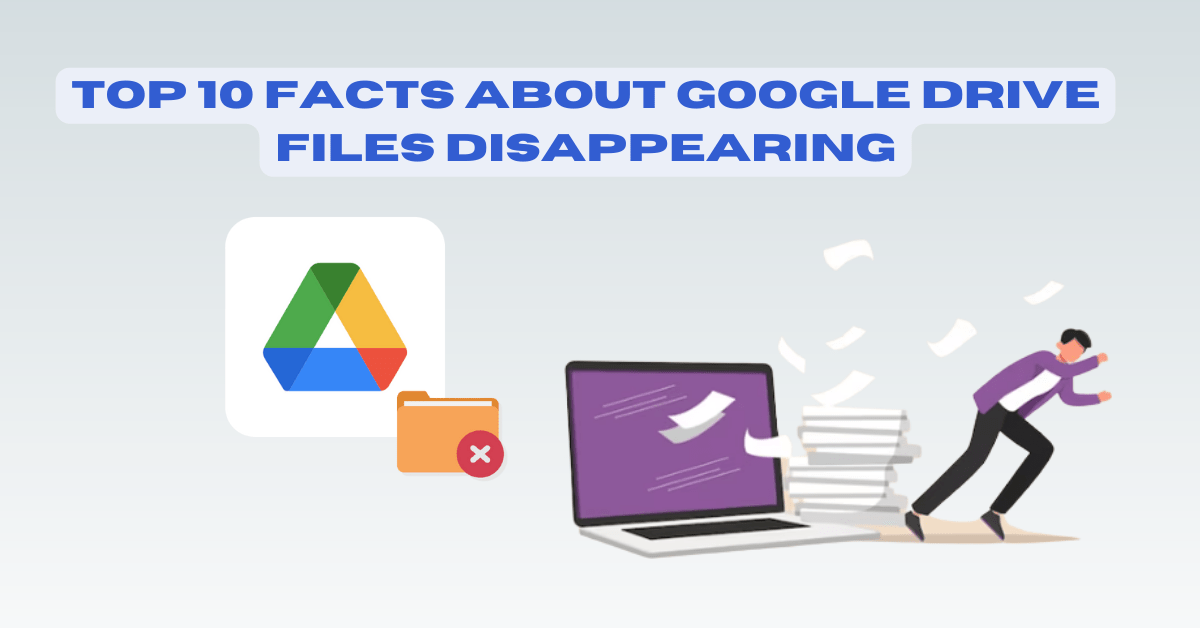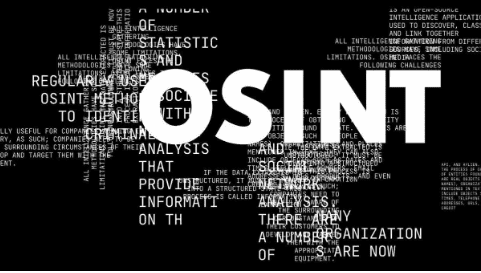Google Drive has become an essential tool for millions of users worldwide. It is a cloud-based storage platform that allows users to store and share files and folders with ease. While Google Drive is known for its reliability and stability, there are still instances where files disappear without any warning. Here, we are going to talk about the Google Drive files disappearing problem. Let’s start discussing some techniques to deal with Google Drive files not showing up issue.
1. Google Drive Files Missing Due to Syncing Issues
One of the most common reasons for files disappearing from Google Drive is syncing issues. When you make changes to a file on one device, it should sync with all other devices where you have Google Drive installed. However, sometimes there can be a delay in syncing, which can result in Google Drive files disappearing.
2. . Deleted Files can Still be Recovered
Sometimes, files missing in Google Drive or you have accidentally deleted files from Google Drive, don’t panic. Deleted files are not permanently removed from the platform and can be recovered within a certain timeframe. To do this, go to the “Trash” folder in Google Drive and locate the file you want to restore. Right-click on the file and select “Restore” to recover it.
3. Shared Files and Folder Can be Removed by Others
If you have shared a file or folder with someone else on Google Drive, they have the ability to remove it from their drive. You may face Google Drive files missing error. If you notice that files are missing, check with the person you shared them with to see if they removed them by accident.
4. Google Drive has Limited Storage Space
Google Drive provides 15 GB of free storage space to its users. If you have exceeded this limit, some of your files may disappear. To avoid this Google Drive files disappearing issue, you can purchase additional storage space or delete files that you no longer need.
5. Files can be Hidden From View
Google Drive allows users to hide files and folders from view. If you have accidentally hidden a file, it will not be visible in your Google Drive. To find hidden files, click on the “Settings” icon in the top right corner of the screen and select “Settings”. Then, click on “Manage Apps” and select “Google Drive”. From there, you can find and unhide any hidden files.
6. Google Drive can Experience Downtime
Like any other platform, Google Drive can experience downtime. During this time, files may be missing in Google Drive. If you are unable to access your files, check the Google Drive Status Dashboard to see if there are any reported issues.
7. Files can be Affected by Malware
If your device is infected with malware, it can affect the files on your Google Drive. Malware can corrupt files, delete them, or make them inaccessible. It is important to regularly scan your device for viruses and malware to prevent this from happening in Google Drive files disappearing errors.
8. Google Drive May be Affected by User Error
Sometimes, Google Drive files disappear due to user error. This can include accidentally deleting files, moving them to the wrong folder, or not saving changes properly. To avoid user error, make sure to double-check all changes you make to files on Google Drive.
9. Google Drive may be Affected by External Factors
External factors such as internet connectivity and hardware issues can also cause missing folders in Google Drive issues. It is important to ensure that your device is connected to the internet and that you have a stable connection. Additionally, if you are experiencing hardware issues, it may be necessary to have your device repaired.
10. Google Drive has Customer Support Available
If you are still unable to locate missing files on Google Drive, you can contact customer support for assistance. Google provides customer support through email, phone, and chat, and they can help you recover missing folder in Google Drive or resolve any other issues you may be experiencing.
Note: Another way to prevent such problems from happening in the future, is to keep your important Google Drive files safely saved in a hard drive or a pen drive. To do this task, You can use Sysinfo Google Drive Migrator. This tool will help you to back up all your files and folders on any local drive.
Conclusion
In conclusion, Google Drive is a widely-used and reliable cloud storage platform, but still, Google Drive files disappearing can be a frustrating experience for its users. However, by understanding the common reasons for file disappearance and implementing preventive measures, users can mitigate the risks of losing their important files. It’s also important to note that Google provides a range of support options for users experiencing issues with their Drive, including customer support and online forums. By staying informed and proactive, users can continue to make the most out of Google Drive’s features while keeping their files safe and secure.

As the editor of the blog, She curate insightful content that sparks curiosity and fosters learning. With a passion for storytelling and a keen eye for detail, she strive to bring diverse perspectives and engaging narratives to readers, ensuring every piece informs, inspires, and enriches.