In this article, you will get detailed solution of how to export EML folder into Outlook. If you have bunch of EML files to be exported in Outlook then this article is all you need to read right now. Here we are providing perfect solution to convert EML files to PST. Read the blog to find suitable match for solving your EML file conversion issue.
EML to PST Converter ? An Introduction
CubexSoft EML to PST Converter is a third party software that support smooth transfer of EML files in Outlook. The software is accessible on Windows operating system of 32 bit and 64 bit including Windows versions 11, 10, 8, 7, 8.1, Vista, XP, etc. The tool perfectly migrates entire EML mailbox to Outlook 2019, 2016, 2013, 2010, 2007 and 2003. It is a completely trustworthy platform for saving batch EML files in PST format.
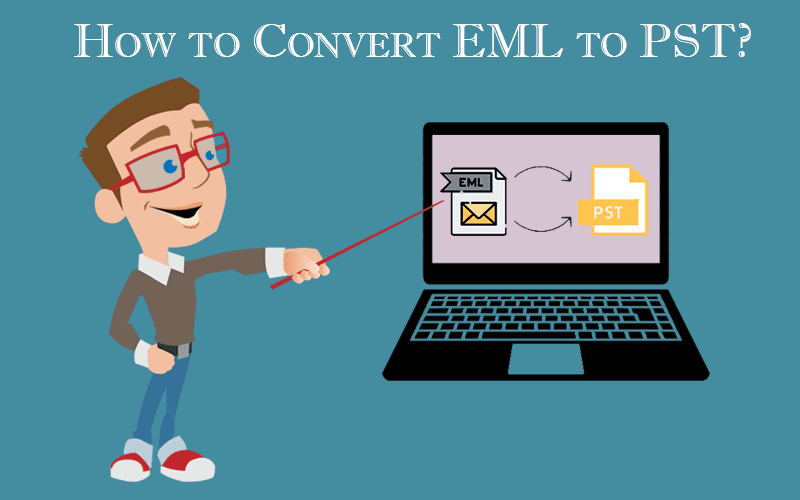
The software is designed by experienced team of expert to fulfil all the file conversion need of users. The speciality of EML to PST Converter is that it support EML files of all the email clients like Windows Live Mail, Outlook Express, eM Client, Entourage, Windows Mail, Mozilla Thunderbird and others. It exports EML files with attachments in Outlook. The software keeps email properties, formatting and folder hierarchy of EML files intact even after the conversion procedure.
In single time processing, you can export unlimited EML files to Outlook. The saver property of EML to PST Converter makes the tool efficient. The working structure is non-complex; hence, both technical and non-technical background users can easily operate the tool. The software offer filters like To, From, Subject, Date Range and Exclude Deleted Folders for selective export of EML files in PST.
Working Steps to Export EML Folders into Outlook
As we mentioned earlier that EML Converter comes with users grandly graphical interface. Look at the steps given below to know complete working structure of how to export EML folder into Outlook:
Note: No need to install any EML supported email application in your system. The software directly export EML folder to PST format.
Step 1: Download the automated tool and launch it in your Windows machine
Step 2: Next steps is to add EML data in the software. For this first click on the Add Files option followed by Select Files/Select Folders, option.
Step 3: The added files start appearing on the left side with checkboxes. Now if you want to check preview then just tap on required file otherwise tick the EML files for migration. After selection, click on the Export button in the menu bar.
Step 4: Choose Outlook PST in Select Saving Options.
Step 5: After that, choose desirable location to save the PST file and apply advanced filters options for selective backup of EML files in Outlook.
Step 6: Click on the Convert button to start EML to PST migration procedure.
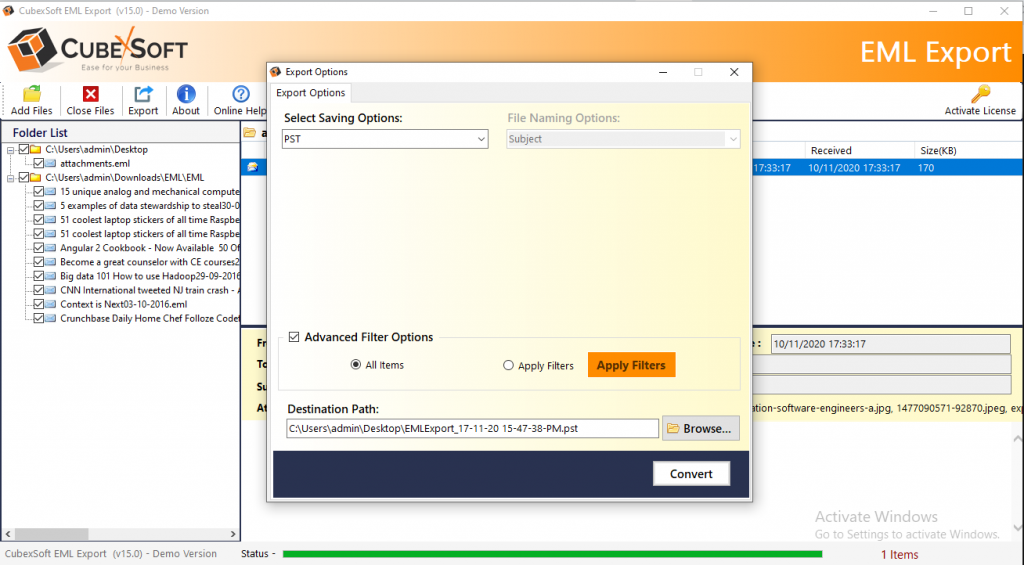
After completion, check the selected location path to check whether the PST file is created successfully or not.
You can try demo edition of EML Converter to know check the performance of the tool. You can yourself try the software and export upto 25 EML files to PST free of cost.

As the editor of the blog, She curate insightful content that sparks curiosity and fosters learning. With a passion for storytelling and a keen eye for detail, she strive to bring diverse perspectives and engaging narratives to readers, ensuring every piece informs, inspires, and enriches.









