As we all know, Outlook saves all of its data in the PST file format. The mailbox item, such as emails, contacts, calendar, tasks, notes, and journals, is saved in PST format. There are various scenarios in which a user export PST to MSG data for various purposes. When users have Microsoft Outlook as their email client and want to discuss email data with other users, extracting emails from the PST file and converting it to MSG is useful. However, importing several PST files into the Outlook application to display and access all data from files becomes difficult.
If you’re looking for a way to convert PST to MSG files, you’ve come to the right place. For a better understanding, let’s start with an introduction to PST and MSG.
What is an MSG File and PST File
MSG files contain information of the sender and recipient, the date and time sent the email, the subject, and the entire body of the message in emails. If you’re saving calendar appointments, and MSG file will contain the date, location, and other users who have been invited.
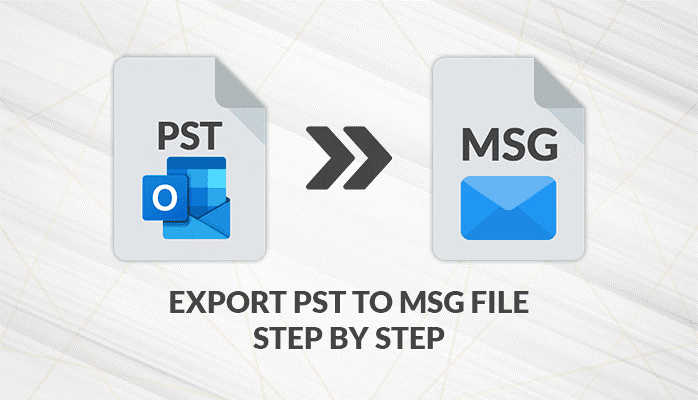
On the other hand, the PST is an Outlook file extension that stores all of Outlook’s information, including addresses, contacts, calendar entries, tasks, notes, to-do lists, etc. Here, I’ll go through the different reasons we need to convert PST to MSG files.
Reasons Behind Extract MSG From PST File
- If you have a big PST file, there is a chance that the PST data file will be corrupted.
- When there are many Outlook mails, it is one of the best ways to export PST to MSG for quick data access.
- If your Outlook PST files are big, there’s a chance they’ll slow down your computer.
- The MSG file originality has been preserved. The hierarchical structure may still be in its original place.
- MSG supports both web-based and mobile-based applications, but PST does not support mobile-based applications.
- All headers, message systems, connections, and attachments are inserted in simple ASCII, or binary text is used to represent MSG files.
There are many reasons to export PST to MSG files. Now let’s talk about how to solve those issues.
Manual Techniques of Outlook PST to MSG
- On your desktop, open the Microsoft Outlook application.
- Navigate to the target place on your computer and create a new folder there.
- Now open the Outlook software, navigate to the Inbox folder, and pick the email messages you want to save as an MSG file.
- Drag and drop all selected emails into the recently created folder after selecting them.
- You’ll be able to view or access your PST data in the MSG file once the process is over.
It is a manual way to export PST file with attachments. However, you can only convert restricted PST data to MSG using this method.
Demerits of Manual Method
There are a few key points to keep in mind about the manual step: When large PST data need to be converted, this method may be confusing, and a non-technical user can fail to follow it. It’s not a time-consuming solution, but a user must follow the correct steps in Outlook to convert PST to MSG file. During the manual migration process, human error causes file corruption or even data loss.
Don’t worry; you can also export PST to MSG and read MSG file with a single click using professional software.
Using Expert Solution to Migrate PST to MSG File
As previously mentioned, the manual process has some drawbacks, such as the inability to migrate multiple files at once. To save time and effort, I recommended that users seek a professional solution named PST to MSG Converter that allows them to convert several files at once. Another benefit of using this third-party platform is that you can perform multiple PST to MSG file conversion without losing any data in a user-friendly manner.
Some of the features specified below in the professional solution may not require a manual process, and non-technical users can use this utility and easily export PST to MSG file.
Why Should You Move to Professional Solutions
- In just a few clicks, you can convert multiple PST files to MSG format.
- PST files that are corrupt or password-protected can be converted to MSG files.
- Maintains the data integrity of those exported PST files that haven’t been compressed.
- To convert PST to MSG selectively within a given date range, use the date filter option.
- Simple to install on the most recent edition of Windows 10 as well as all previous versions.
Wrap Up
Both PST and MSG file formats have been discussed. The explanations why people export PST to MSG format are then addressed. Before this explanation, we observe the reasons behind this conversion. Finally, the study mentions manual and automated solutions for quickly and effectively exporting PST documents to the MSG file format. As a result, if you want to convert Outlook emails to MSG files, you can use a third-party utility to convert multiple or single PST to MSG files. Thanks for reading this article.
Author Bio
Manoj Shukla is an Email Migration and Data Recovery Expert at Aryson Technologies. He has a keen interest in Technology & Entrepreneurship. Also, he loves cricket, music, and books.

As the editor of the blog, She curate insightful content that sparks curiosity and fosters learning. With a passion for storytelling and a keen eye for detail, she strive to bring diverse perspectives and engaging narratives to readers, ensuring every piece informs, inspires, and enriches.









