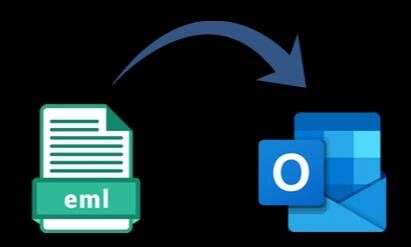Let’s first talk about Outlook; it is just like any other email client, but the features it offers set it apart from others. Users from different email clients look to migrate towards it to streamline their emailing experience. EML files, which almost all email clients can open, and if you are looking to import EML to Outlook, this write-up will help you a lot in finding the best solution.
To import the EML files into your Outlook account, you need to convert them into a PST file. This article will provide you the several ways through using users can easily and securely transfer data from EML into PST.
What makes users look to Import EML files into Outlook?
There are a couple of reasons to import EML to Outlook, which are shared below:-
- Microsoft is the company that provides Outlook, making it a more reliable email client than other alternatives.
- Migrating the data from EML files to Outlook is a better decision because Microsoft Outlook is better known for its privacy and security than other email clients.
- If the size of your file continues to grow over time, there is a potential that it can get corrupted or damaged. The importation of your EML files into Outlook is, therefore, the best option.
- If you choose to upload or keep your data on Outlook, you will have the capacity to easily see, open, and read your messages from any location.
The best possible methods to Move EML files to Outlook
There are the manual procedures as well as the automatic methods. Each one is simple to operate. However, manual procedures require a certain level of technical expertise. Having said that, continue reading the article. Depending on the circumstances, you may be able to manually convert EML to PST file.
Solution: 1 Import EML files by Right-Clicking
It is one of the easiest manual solutions to convert EML to PST files, which involves only practicing a single step.
Note: – If you have already installed Microsoft Outlook, then you just need to double-click on the EML file, which will automatically open it in Outlook. If not, then follow the below-listed steps.
- Please move your mouse cursor towards the EML file and right-click on it.
- Select the open with option and pick the Outlook option.
Solution: 2 Using the Drag & Drop Method to Import EML files
To use this solution to import EML to Outlook, you should already have Outlook installed on your system. Once you have Outlook, and then start following the below-mentioned process.
- Start the MS Outlook program on your system.
- Go to the location where you have kept the EML files.
- Select the files and move them to a folder in Outlook.
After completing the above task, you can now see the EML file data in your Outlook account.
Solution: 3 Use Windows Live Mail to Move EML into Outlook
Note: You should have both WLM and Outlook in order to implement this migration strategy.
- Open the Windows Live Mail and click on the File tab, and after that, choose the export email and email messages option.
- In the export window, click on the Microsoft Exchange option. Click on Next.
- Thereafter, a new message will pop up which states that all emails from EML will move to Outlook; kindly click on OK.
- You must now choose the required folders to move. After this, hit the Ok button.
Use Professional Utility to Safely Import EML files into Outlook
Despite the free solution that allows users to import their EML files, the need for a professional tool arises. Weeom EML to PST Converter tool is a perfect example that easily makes the conversion of the EML files into PST files. This software eliminates the need to import one file at a time as it allows the conversion of multiple EML files concurrently.
The software also has the function to filter the data on the given criteria. Using such criteria, users can import the EML files with only the specific data.
It also has the split PST file option through which users can break the resultant PST file.
Conclusion
In this article, we have covered the ways to import EML to Outlook using some of the most secure solutions. However, the manual solution somewhere fails to provide accurate results. We recommend using the error-free solution. The third-party software discussed here is equipped with multiple user-oriented features that make it comfortable for users to do the task.
Users can also use the free version of the EML to PST converter tool to evaluate their performance.

As the editor of the blog, She curate insightful content that sparks curiosity and fosters learning. With a passion for storytelling and a keen eye for detail, she strive to bring diverse perspectives and engaging narratives to readers, ensuring every piece informs, inspires, and enriches.