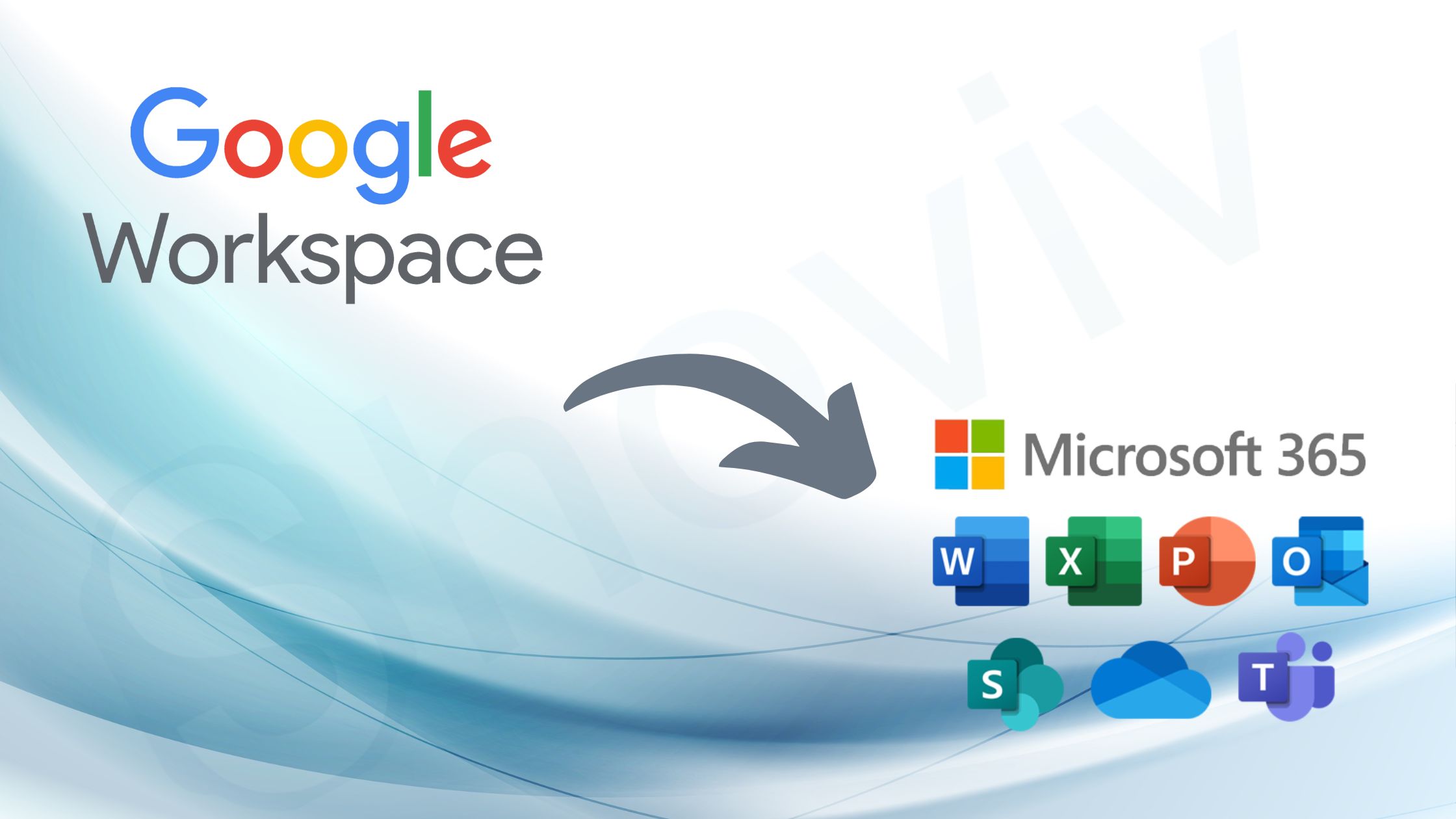Google Workspace is a cloud-based application also known as G Suite. It provides emails for users and provides collaboration with tools like Gmail, Meet, Calendar, Drive, Doc, Sheets, Meet, and Sites. Users with a small organization and large organizations can work with Google Workspace. Organizations mainly perform the Google Workspace to Microsoft 365 migration task because Microsoft Office 365 allows users to access data from anywhere, at any time and with any device, which is why it is universally accessible. There are many benefits for users to opt for Microsoft Office 365, which is why users move from Google Workspace (G Suite) to Microsoft Office 365. If you consider executing the task, you are on the right platform.
Reasons to move to Microsoft 365-:
Considering that, it is essential to have a reliable emailing system so that an organization’s cloud work smoothly. Users execute Google Workspace to Microsoft 365 migration task. However, there are numerous benefits of migrating towards Microsoft 365. Some of the reasons are mentioned below-:
- Automatic Backup- no one like to hassle much and invest extra efforts in creating another piece of the same thing. However, to solve your problem and save extra effort, Microsoft 365 automatically updates your file to the latest version so you can work without worrying about the updates.
- Familiarity with application- users are more familiar with the applications of Microsoft 365 like Word, Excel etc. Thus, it becomes easy for users to work with Microsoft. Hence, it becomes more beneficial to migrate Google Workspace to Microsoft 365.
- Better, Pricing- as G Suite has increased its pricing higher than earlier; users do not find it cost-efficient. Therefore, users opt for Microsoft 365 because it provides better pricing options and is richer in features.
- Better Ecosystem- Microsoft offers a vast range of applications like Office Outlook, Microsoft Teams, SharePoint, and many more. That makes better communication as they are integrated.
Ways to migrate Google Workspace to Microsoft 365-:
Here we will discuss the solution and methods to execute Google Workspace to Microsoft 365 migration task. There are two ways to perform the migration task; manual and professional are those two ways, and you have to choose the best method to migrate Google Workspace to Microsoft 365. Manual methods have many disadvantages and drawbacks, so users go with the professional method because it is more secure than the manual method. Below we will discuss the limitations of the manual method.
Drawbacks of the manual method-:
- To manually execute the Google Workspace to Microsoft 365 migration task, you have to be an expert in the technical field. Otherwise, you can even lose your data, which is not affordable by any organization.
- The manual method consumes a lot of time for users, and no one wants a long time-consuming method because time is most precious nowadays.
- It is a complicated process. Hence, users thus prefer to migrate Google Workspace to Microsoft 365 manually.
- There is always the risk of data integrity.
- Human error is the most common risk that an organisation have to face.
The professional way to migrate from Google Workspace to Microsoft 365-:
The ideal professional software to straightforwardly execute Google Workspace to Microsoft 365 migration task is Shoviv G Suite to Office 365 Migration Tool. Moreover, the software includes advanced features and security. Features of the Shoviv software are mentioned below-:
- Users can add and migrate multiple mailboxes without size limitations and in single processing.
- The GUI of the software is user-friendly; hence, along with technical users, non-technical users can migrate from Google Workspace to Microsoft 365.
- While migrating, the software does not alter the data, and the hierarchy of folders remains the same.
- It allows users to create and run multiple jobs simultaneously.
- Shoviv software provides an Incremental export facility that helps to resume the task from the last ended point and prevent data from duplicity.
- Use the Filter option to filter out the data by excluding g the undesired data and including the desired ones.
- Users can schedule the migration process with daily, weekly and monthly criteria. After selecting, the software automatically executes Google Workspace to the Microsoft 365 migration task.
- You can set failed items count as 100, and the process will automatically stop after reaching the limit.
Working of Shoviv software-:
Follow the steps carefully to execute Google Workspace to Microsoft 365 migration task with the Shoviv tool.
Step 1– Go to the website of Shoviv and install the Shoviv G Suite to Office 365 Migration.exe from the website.
Step 2– Now; choose the source G Suite from the Dashboard.
Step 3- add all the required details and click on connect.
Step 4- Go to the Dashboard and click the target Office 365 option from the Dashboard.
Step 5- After adding all the details of Office 365, click on OK.
Step 6- Users now must create the migration job by selecting the migration job option.
Step 7- After including all the details click on Next.
Step 8 – Then choose to migrate G Suite mailboxes into the User mailbox, archive mailbox or public folder.
Step 9- In the Next Dialogue box, you can use the Filter option to filter out the items by excluding the undesired items and including the desired ones.
Step 10– To schedule the migration, use its scheduler option; you can schedule migration tasks by choosing daily, weekly and monthly options.
Step 11– Finally, your migration job is created; check all the details and click Finish.
Step 12– Select the Finish option, and your migration process will be completed. The software generates the report, and you can save the report for the future if you want to.
Conclusion-:
After considering all the points and limitations of the manual method, the most suitable method to migrate Google Workspace to Microsoft 365 is to opt for a professional tool like Shoviv G Suite to Office 365 Migration Tool. As the software does has limitations and includes advanced features. Moreover, the software provides a free Demo version to the users so that you can evaluate the software’s features before buying. The software allows migrating the first fifty items per folder without any charges, and if you have any queries about performing the Google Workspace to Microsoft 365 migration task, you can contact the technical support team, which is available 24*7 to guide you.

As the editor of the blog, She curate insightful content that sparks curiosity and fosters learning. With a passion for storytelling and a keen eye for detail, she strive to bring diverse perspectives and engaging narratives to readers, ensuring every piece informs, inspires, and enriches.