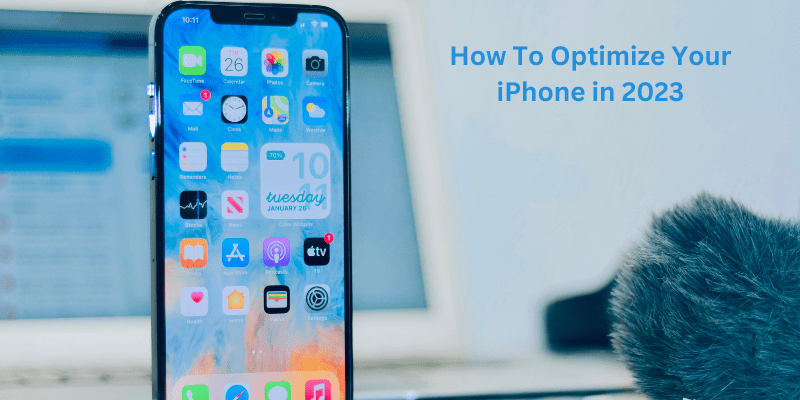Optimizing your iPhone is crucial to ensuring optimal performance and improving your user experience in the fast-paced digital world of today. It’s critical to stay current with the most recent techniques to fully use the potential of your iPhone given the advancements in technology, new features, and updates. We’ll give you thorough, step-by-step instructions on how to optimize your iPhone in 2023 in this in-depth tutorial. Let’s start now!
Various Ways to Optimize Your iPhone
Many users prefer to use any of the best iPhone cleaner apps available in the market to automatically clean and optimize their iPhones. However, we have explained some manual ways to optimize your iPhone. So, read ahead and find out!
Install the most recent iOS version.
Make sure you are using the most recent iOS version as the first step in optimizing your iPhone. Apple publishes updates frequently to enhance functionality, address bugs, and add new features. For an iPhone update:
- On the “Settings” screen, select “General.”
- Check for any updates by selecting “Software Update”.
- If an update is available, select “Download and Install.”
Control storage.
Your iPhone may gather unused files, apps, and data over time, which could affect how well it performs. To successfully manage storage, adhere to the following steps:
- On the “Settings” screen, select “General.”
- To see a breakdown of storage consumption, choose “iPhone Storage”.
- Go through the apps and remove those you don’t use anymore.
- You can free up space on your iPhone by turning on “Offload Unused Apps” under “iPhone Storage.”
By removing and reinstalling the software, you can clear its cache and temporary files.
Battery life optimization.
Optimizing the battery is essential for sustained performance. To maximize the battery life of your iPhone, follow the steps given below:
- On the “Settings” screen, select “Battery.”
- To slow down battery aging, enable “Optimized Battery Charging”.
You can manually adjust the screen brightness or turn on auto-brightness. Moreover, disable or lessen the frequency of push notifications that are not necessary. Also, whenever your battery is getting low, turn on low power mode.
Configure the accessibility and display.
Your user experience can be improved by customizing the display and accessibility settings on your iPhone. Here are some choices for customization:
- Navigate to “Settings” and select “Display & Brightness.”
- To lessen eye strain, adjust the brightness and turn on Night Shift.
- For automatic color modifications based on ambient light, enable True Tone.
- To change features like Display Accommodations, Magnifier, and more, access the “Accessibility” options.
Manage app refresh rate in the background.
Apps can update their content in the background via background app refresh, but it can drain power and data. In order to control the background app refresh rate, follow the steps given below:
- On the “Settings” screen, select “General.”
- Choose “Background App Refresh” and turn it off only for particular apps or turn on “Wi-Fi” alone.
This guarantees that apps update when using Wi-Fi and reduces battery and data usage.
Clear the website data and Safari history.
Safari users can increase browsing performance and free up storage by deleting their browsing history and website data. In order to clear the Safari data, follow the steps given below:
- Scroll down to “Settings” and click “Safari.”
- On the menu, select “Clear History and Website Data.”
- To remove cookies, browsing history, and other website data, confirm the action.
Turn on Find My iPhone.
Using the Find My iPhone function enables security and aids in recovering a lost or stolen smartphone. In order to activate Find My iPhone, follow these steps:
- Select “Settings” and then hit the Apple ID button up top.
- On the “Find My” screen, turn on “Find My iPhone.”
- Before the power runs out, enable “Send Last Location” to send your device’s location.
Reset the settings.
Resetting your iPhone’s settings can fix software-related difficulties if you keep running into them. It’s important to understand that this move won’t delete your data. In order to reset settings, follow these steps:
- On the “Settings” screen, select “General.”
- Go down the page and click “Reset.”
- Select “Reset All Settings” and then confirm your choice.
Conclusion
To provide a streamlined user experience and smooth performance in 2023, your iPhone will need to be optimized. You can manage storage, maximize battery life, personalize settings, and make use of numerous features by carefully following the extensive instructions provided in this tutorial. For an optimized iPhone experience, regularly updating your iOS version and following Apple’s guidelines are also recommended. Remember that maintaining the performance of your iPhone is a continuous process, so return to these procedures occasionally to keep your gadget functioning at its peak.

As the editor of the blog, She curate insightful content that sparks curiosity and fosters learning. With a passion for storytelling and a keen eye for detail, she strive to bring diverse perspectives and engaging narratives to readers, ensuring every piece informs, inspires, and enriches.