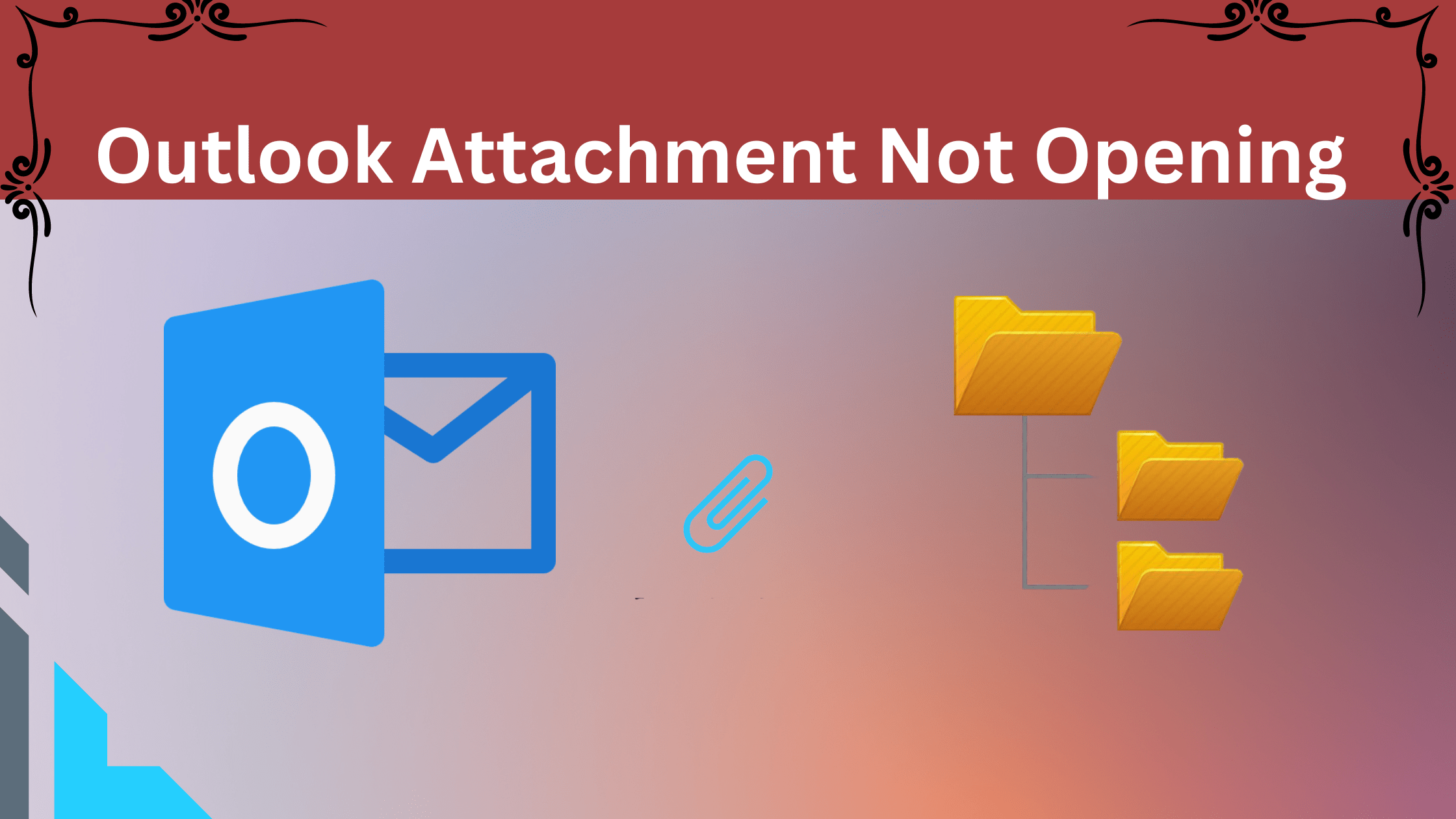Are you looking for a way to open Outlook attachments because whenever you try the Outlook attachment not opening? You have tried everything from your end but ended up with bare hands. We have observed some users who are facing the same situations. We can’t open attachments in Outlook if there are errors in the file or the path where it’s fetched from so let’s find together the reasons for it.
Outlook allows users to share attachments from one to another users but if attachments won’t open in Outlook, how do users get along with the proper benefits of it? We have curated all possible reasons for it and their solutions to fix it as well, follow this guide to the bottom to apply it and never face the same situation again.
Eradicate The Reasons for It
Check These could be the reasons why you can’t open attachments in Outlook
Security Settings
Outlook created a structured security policy on its mailbox, so whenever any mail comes with attachments it tries to scan it for security measures it has security settings that prevent certain types of attachments from being opened.
File Size
If your internet speed is not good it may not continue the download process because of the size of the attachments. Large attachments may take a long time to download or can’t open attachments in Outlook due to size limitations.
Corrupted Attachment
You may encounter the corrupted file because corruption could be the barrier opening to it. Check if this issue persists with it. Try to ask the sender to send it again in the right format. Outlook does not entertain corrupt files to download if an attachment file is corrupted, it will prevent it from being opened.
Unsupported File Type
See if your attachment is downloading with the right attachment format it could be
- BMP (Bitmap Image File)
- gif (Graphical Interchange Format File)
- jpg and . jpeg (JPEG Image)
- pdf (Portable Document Format file)
- doc and . docx (Microsoft Word document)
- xls and . xlsx (Microsoft Excel spreadsheet)
- CSV (Comma-separated values)
- zip (Data compression file)
Because it is the probability that Outlook may not support the file type of the attachment. So changing the file format can help in opening the attachment.
Antivirus Software
They are the protector of your system and their work is to save you from any malware or virus from dangerous files. Antivirus software on your computer may be blocking the attachment from being opened because it may considered a threat to the system. So the solution is simply to disable your antivirus for some time or allow this file from the antivirus user panel.
Save Attachments is Better When Outlook Attachment Not Opening
Use the PST attachment tool to save Outlook attachments while you are having trouble opening them because it is an all-in-one solution for you right now. You can use Revove PST attachment extractor software to save your mailbox attachments hassle-free. It is deemed to retrieve mailbox attachments and work with all kinds of formats. If attachments are corrupted it will automatically repair it and download it in your system.
- Simply download PST, OST, and BAK file attachments
- Extract attachments from multiple devices.
- Find attachments in a folder with naming convention.
- Maintain extracted folders after conversion.
- Date filter option to look out specific emails.
- Explicitly run on every Outlook version & Windows OS.
- Provides OLM format in Mac for apple users.
Follow These Steps to Open Attachments
- Start the tool, and select Storage Location as default or click on Auto Locate option.
- Choose the destination for saving the attachment once it’s download.
- In the next wizard, choose desired settings like date filtering, naming standards, and the ability to extract attachments from certain data items.
- These options will make it easier to find & open attachments from the mailbox in Outlook.
- Now, Once you applied other advanced settings and click on the Extract button.
- In the end, check the extracted attachments will be stored in the selected folder directory.
Conclusion
These methods will easily fix Outlook attachment not opening problems permanently. We have tried each solution and compiled everything. These specific changes can change your life if were the who are not able to open attachments in Outlook. You should usually maintain it properly because we don’t give much attention to little things and go over to bigger problems.

As the editor of the blog, She curate insightful content that sparks curiosity and fosters learning. With a passion for storytelling and a keen eye for detail, she strive to bring diverse perspectives and engaging narratives to readers, ensuring every piece informs, inspires, and enriches.