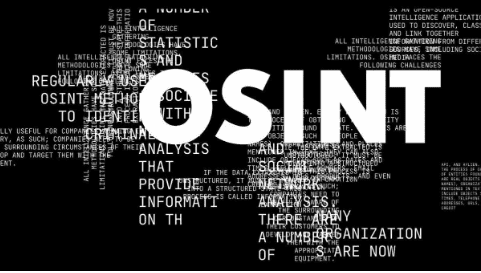The chances of data leakage are becoming common in the digital landscape. These days, malicious and unauthorized actors are smart enough to bypass basic security using various online tools. Protecting your documents like PDFs is crucial to reduce the potential risk of data vulnerability or loss. Moreover, it highlights the need for the best PDF Security Software, one of the robust tools for securing documents from cyber threats. In the following guide, we will discover the basic to advanced techniques including the tools for protecting or handling PDFs with security.
Why Protect PDF With Security?
Passwordless documents are easy for unauthorized users to access. Moreover, protecting PDFs with robust security is essential to ensure data protection. It allows you to safeguard your intellectual property from leakage and direct access. Here are the common reasons to make PDF read only document:
- Secure PDFs from Digital Threat: The purpose of imposing restrictions on documents helps to limit access, ensuring that only legitimate users can open or preview confidential information.
- Prevent Editing and Content Copying: There are various kinds of PDF security used to protect documents from editing and content copying. It allows you to prevent the chances of data leaks and content duplication.
- Ensure Easy and Secure Sharing: Protecting PDFs with security helps you to ensure the safe and secure sharing of documents. Additionally, these protections meet your industrial standards such as HIPAA.
Overall, these common benefits of protecting the document with security. It ensures data protection, originality, and authenticity. Now, let’s move on to learn more about the types of security used to safeguard PDF documents.
What is the Kind of PDF Security?
PDF security is a robust mechanism to layer the document with a protective shield. This protection effectively works against unauthorized access, modifications, or threats. Moreover, you can maintain the document security or privacy at once. Additionally, there are two major types of PDF security mainly used to encrypt confidential documents like research papers, business secrets, financial reports, and more. Here are the modes of document security, you need to know:
- PDF Password Protection: PDFs containing sensitive information are often protected with an open password, ensuring limited access. Here, users with legitimate passwords can access or open the document without any data loss.
- PDF Owner Security: Despite the password limitation, some documents are restricted with specific permissions commonly known as owner protection. Using this security, you can control the actions such as editing, content copying, and printing.
Overall, these are the security imposed on PDF documents. Many businesses or industries use these protections to ensure safe sharing of data. To enable these document restrictions, you need advanced tools like PDF Security Software that allows you to encrypt your files easily.
Moreover, the PDF protection software is a great solution for securing the document while imposing the necessary limitations. Using this pro tool, document creators can safeguard the blueprints and confidential data from tampering and malicious actions. Now, let’s find out the best software solution.
3 Best PDF Security Software to Ensure Document Protection
PDF Protection Software helps to mitigate the potential risk of data leakage and exposure. These tools offer security in many ways, ensuring limited access to your confidential documents. If you’re wondering about the best PDF protecting tool, take a look below:
1. SysTools PDF Password Security Tool – The Powerful Solution
2. Adobe Acrobat Pro Tool to Protect Document
3. Free Online PDF Protecting Platforms for File Protection
Now, let’s read more about these tools in detail.
#1 SysTools PDF Protection Software to Ensure Document Security
To ensure robust document security, use SysTools PDF Locker, one of the most advanced and powerful solutions commonly known as PDF security software. This tool supports different types of document protection, making it an ultimate choice for professionals and business users.
Using this pro tool, you can impose protections like password and owner permissions at once. Moreover, this software deals with restrictions like modifying, content copying, printing pages, and more. Most importantly, it allows you to enable strong encryption protection to lock a PDF from editing. Some of the major encryption modes are AES 128 and 256. Now, let’s walk through the steps to use the SysTools PDF security tool:
- Open the SyTools PDF Protection Software on your system.
- “Add Files” to upload the necessary document on the platform.
- “Change” feature to find the desired location for saving file > Next.
- Pick “Apply Open Password” > set the custom password > re-enter it.
- Lastly, use the Lock button to enable document protection.
Pro Tip: SysTools PDF security tool is a reliable and fast software solution for restricting documents. Unlike other tools, this independent software is cost-effective and handy for everyone. So download and use the demo edition of the pro tool.
#2 Adobe Acrobat PDF Security Software to Protect the Document
If you’re searching for the best PDF protection software, consider the Adobe Acrobat Pro tool. It is yet another software for amazing and reliable solutions. Using this utility, you can enable protections such as open passwords and other necessary owner permissions like editing, content repurposing, printing, and more. Moreover, it is a go-to software for professionals when it comes to handling documents with unparalleled security. Here are the steps for Acrobat PDF protecting software:
- Install the Acrobat PDF Security Tool on your PC.
- To add the file, use Tools > click on the Protect feature.
- Go to Security and add the password > owner restrictions.
- Lastly, tab OK and select the Save button to download files.
Drawbacks of Acrobat Tool: Acrobat is a trusted solution. However, it is equally a premium or highly expensive tool based on a subscription fee structure. For small businesses and individuals, this software isn’t the right choice due to costly plans. Therefore, look for cost-effective tools like SysTools PDF security software.
#3 Online PDF Protection Software to Protect the PDFs
Free online tools are becoming popular for protecting documents. Moreover, these online websites are typically known as PDF security tools. There are various platforms like Smallpdf, PDF2Go, PDF24 Tools, iLovePDF, etc. These tools effectively work to protect the document with advanced security, preventing direct access to the file. In this way, you can protect sensitive information from tampering and duplication. Here are steps for using online PDF security software:
- Open PDF2Go on your web browser.
- Drop the valuable document on a website.
- Choose the necessary security and press the Start button.
- Finally, download the protected document on your system.
Limitations of Online Platforms: Free online tools contain a high risk of data extraction and modification. Moreover, uploading confidential data online is easy to access by lurking unauthorized actors. Instead, use the SysTools PDF security solution, it is a trusted tool for both professionals and corporates when needed to protect the document with major restrictions.
Concluding Words
PDF security software is essential as it protects the document against digital vulnerabilities. In this guide, we have shared the 3 best tools for safeguarding the data. Speaking about online and Acrobat tools, it holds major limitations. Here, choose the SysTools PDF security program to ensure document protection and 100% file integrity with ease.

As the editor of the blog, She curate insightful content that sparks curiosity and fosters learning. With a passion for storytelling and a keen eye for detail, she strive to bring diverse perspectives and engaging narratives to readers, ensuring every piece informs, inspires, and enriches.