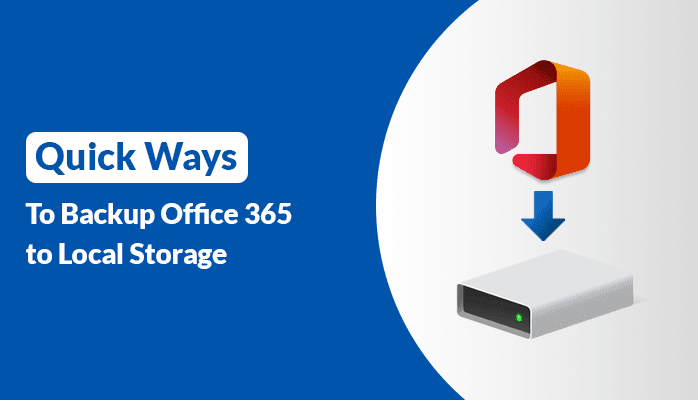Are you also one of those who are currently looking for a solution to backup Office 365 to Local Storage? Then you have visited the right place. I am here to give you a brief introduction to backup O365 emails to local storage. Furthermore, I will also go through an automated solution, Office 365 Backup Tool. Before moving ahead, you just know some basic information regarding O365.
Corporates, Business Professionals, and Enterprises think about getting Office 365 back up in local drive storage as a security of data. It entitles customers of Microsoft to protect crucial data or information by saving and downloading data at a secondary location. The idea to back up O365 in a local server comes up with various reasons. So, it is vital to get the best procedures to back up Office 365 in local computer storage.
Reasons for Office 365 Backup to Local Storage
Sometimes, users want to back up their Office 365 emails in local space. The following reasons are as mentioned below.
- In some cases, the user has deleted their account accidentally, they need all backups of their emails in Office 365.
- Another reason may be user requires large storage in O365 for keeping their previous emails in it.
- You need to back up your Office 365 emails to protect data from any internal security threats.
Here, I have highlighted some common reasons to backup O365 emails to local storage. Furthermore, I will discuss different procedures.
How to Backup Office 365 to Local Storage?
I will discuss two different procedures to backup O365 emails to local storage. First, I will do the manual solution and then mention an automated technique of Office 365 backup to local storage.
- Sign in to your Office 365 admin account > Admin option.
- Select Security & Compliance option from Exchange Admin Centers (EAC).
- Now, click on Permissions > allot the eDiscovery Manager role > the particular user account.
- After that, you can straightforwardly allot needed permissions and roles in the Edit icon.
- Moving ahead, Click on the More Resources option to view the Microsoft purview compliance portal > Content Search > New Search option.
- A new dialogue box will appear, now type the search name and description.
- Then, the locations option permits clearing Office 365 data that users are willing to store on their local drives.
- You need to go with the condition option for giving access to set the multiple filter options.
- Make sure to click on the Submit option and, after that, hit the done button to exit the current window.
- Moving towards, click on the Search button to check the search status.
- Here, click on the Actions option > Export Results option.
- In Export results, select Output options subsequently.
- Click on the Export button to view the status of the completion process.
- Furthermore, Click on the Clipboard to copy the Unique Export Key.
- Click the Download Result button.
- In the end, launch the eDiscovery Export Tool and paste the unique export key. Then browse the local storage as a location path and click the Start button to continue the process.
Here, you have seen that I have successfully completed to backup Office 365 to Local Storage. Furthermore, a manual method has some loopholes. Such a method is too time-consuming and requires a practical knowledge of Office 365. Even you need to be very focused while performing the manual procedure. If you do not want to face any error, you can simply opt for the third-party utility.
Office 365 Backup Software
Office 365 backup tool is an efficient and reliable utility of Office 365 backup to local storage. Along with that, it migrates all the mailbox items of Calendars, Contacts, emails, and tasks to local storage. Even users can remove duplicate Office 365 emails. Moreover, users are allowed to preview their desired Office 365 emails before the migration process.
Note:- Sometimes users encounter Office 365 shared mailbox not showing in outlook problem, so it is important to take the backup of Office 365 emails by using the Office 365 Backup Tool for the safety of crucial data.
Final Words
I am here to finalize all the things and hope you got enough knowledge from this guide. However, I have mentioned two different procedures to backup Office 365 to Local Storage. You can opt for any of them as, it is up to you.

As the editor of the blog, She curate insightful content that sparks curiosity and fosters learning. With a passion for storytelling and a keen eye for detail, she strive to bring diverse perspectives and engaging narratives to readers, ensuring every piece informs, inspires, and enriches.