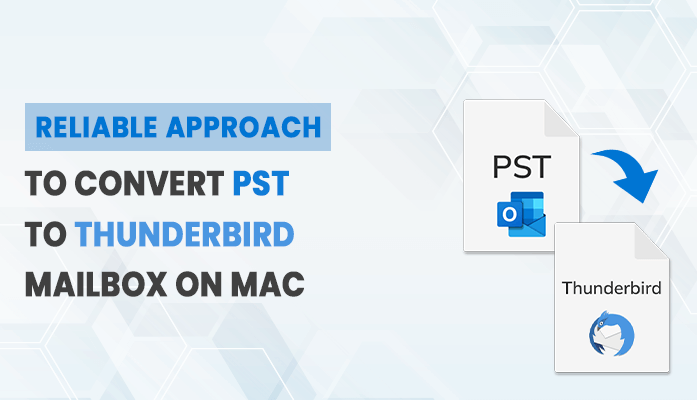Many of the users have recently searched, How do I convert Outlook PST to Thunderbird? It is a difficult task to convert PST to Thunderbird, as they both are different email clients with different file formats. In this blog, we will learn reliable approaches to import PST in Thunderbird without Outlook and with Outlook. To do this, we will use a professional PST Converter for Mac as well as other reliable solutions.
Many Outlook users are getting a message saying “you do not have permission to access this PST file”. Similar to this and many other reasons users are migrating toward a trusted email client like Thunderbird. It stores the data securely and runs smoothly on all OS. Before, relocating to the solution part, let us proceed and see a few reasons for this conversion process.
Different Reasons to Convert PST to Thunderbird
There are several reasons why you might need to convert PST to Thunderbird mailbox on a Mac, like:
- It is safe to keep multiple copies of your important data.
- Thunderbird is an open-source email client that is free to use and highly customizable.
- It offers several features that are not available in Microsoft Outlook.
- Thunderbird is a free email client, while Microsoft Outlook is a paid program.
There are various other convincing reasons to convert PST to Thunderbird. But moving forward, in the next section we will talk about the manual solution to perform this conversion process.
Manual Solution to Import Outlook Data File to Thunderbird
We need to follow the five major steps to perform this process manually. All are listed below, examine them with patience to get the best results.
Step 1: Allow IMAP Setting in Google Account
- Go to your Google Mail account and tap settings.
- Click on the See all settings option and hit Forwarding and POP/IMAP option.
- In front of IMAP access, click the Enable IMAP option.
- Finally, your Google Mail account is IMAP enabled.
Step 2: Configure Gmail Account with Outlook
- Visit Outlook.com on your mac machine and click the Tools option.
- Tap on the Account option to proceed ahead.
- In this pop-up, click the + icon at the bottom right corner.
- Tap add account option, provide your Gmail email address, and click Continue.
- In this pop-up, click Continue and log in with your Google account as your default provider.
- On its completion, you will be redirected to MS Outlook.
- Finally, your Gmail account is configured with Outlook.com.
Step 3: Copy Outlook Data Files into your Gmail Account
- Open all the necessary Outlook emails you want to transfer.
- Drag and drop those files into your Gmail account.
- Finally, your Outlook Data Files(.pst) are now added to your Gmail account.
Step 4: Extract your PST Emails using Google Takeout
- Log In to your Gmail account and go to http://www.google.com/takeout.
- Select the mails option and pick the folders where you added your Outlook data.
- Now, select delivery method, file type, and archive size and tap Create Archive option.
- However, depending on your data size, the entire downloading procedure will take time. When it is done, you will get an email on your Gmail account.
- Download Archive to export the MBOX file on your computer.
Step 5: Import Converted PST Files into Thunderbird Application
- Firstly, go to the Thunderbird email application and install the ImportExportToolsNG add-on.
- In the menu bar, click on the Tools option to proceed ahead.
- Now, tap the ImportExportToolsNG option and select the Import MBOX file option.
- Add the MBOX file that constrains the Outlook PST data.
- Finally, in a few minutes, your import procedure will get complete.
You can convert PST to Thunderbird using this method. But as it is seen the method is lengthy and contains a number of complexities. In order to overcome these complexities to import Outlook PST files to Thunderbird, it is essential to choose reliable solutions that can efficiently perform this conversion process.
Import PST in Thunderbird without Outlook- Pro Method
MacSonik Outlook PST Converter is a professional approach to importing PST files into the Thunderbird account. It is developed with easy-to-use features that enable a user to use the tool easily. You can also migrate PST files to Gmail, Yahoo, Office 365, IMAP, iCloud, and many email accounts. Now, to know how it works, follow the given steps.
Steps to Import Outlook PST File to Thunderbird
- Install and Open the PST Converter Tool.
- Add the PST files you would like to convert and click Next.
- Tick the required folders from the list and hit on the Next button.
- Choose Thunderbird as the saving option and log in to its account.
- Opt for other additional features of the tool.
- Finally, click Convert to import the Outlook data file to Thunderbird.
This method can perform this PST to Thunderbird migration in a few steps with zero downtime. Apart from this, it also enables users to convert PST to PDF, MBOX, MSG, DOCX, EMLX, and other file formats.
Final Words
In conclusion, there are reliable approaches to convert PST to Thunderbird mailbox on Mac. Whether you choose to use third-party tools or the manual method, the key is to choose the approach that best suits your requirements. We have mentioned both in the above article but the most effective technique is the advanced PST Converter. It provides 100% risk-free and efficient conversion results.

As the editor of the blog, She curate insightful content that sparks curiosity and fosters learning. With a passion for storytelling and a keen eye for detail, she strive to bring diverse perspectives and engaging narratives to readers, ensuring every piece informs, inspires, and enriches.