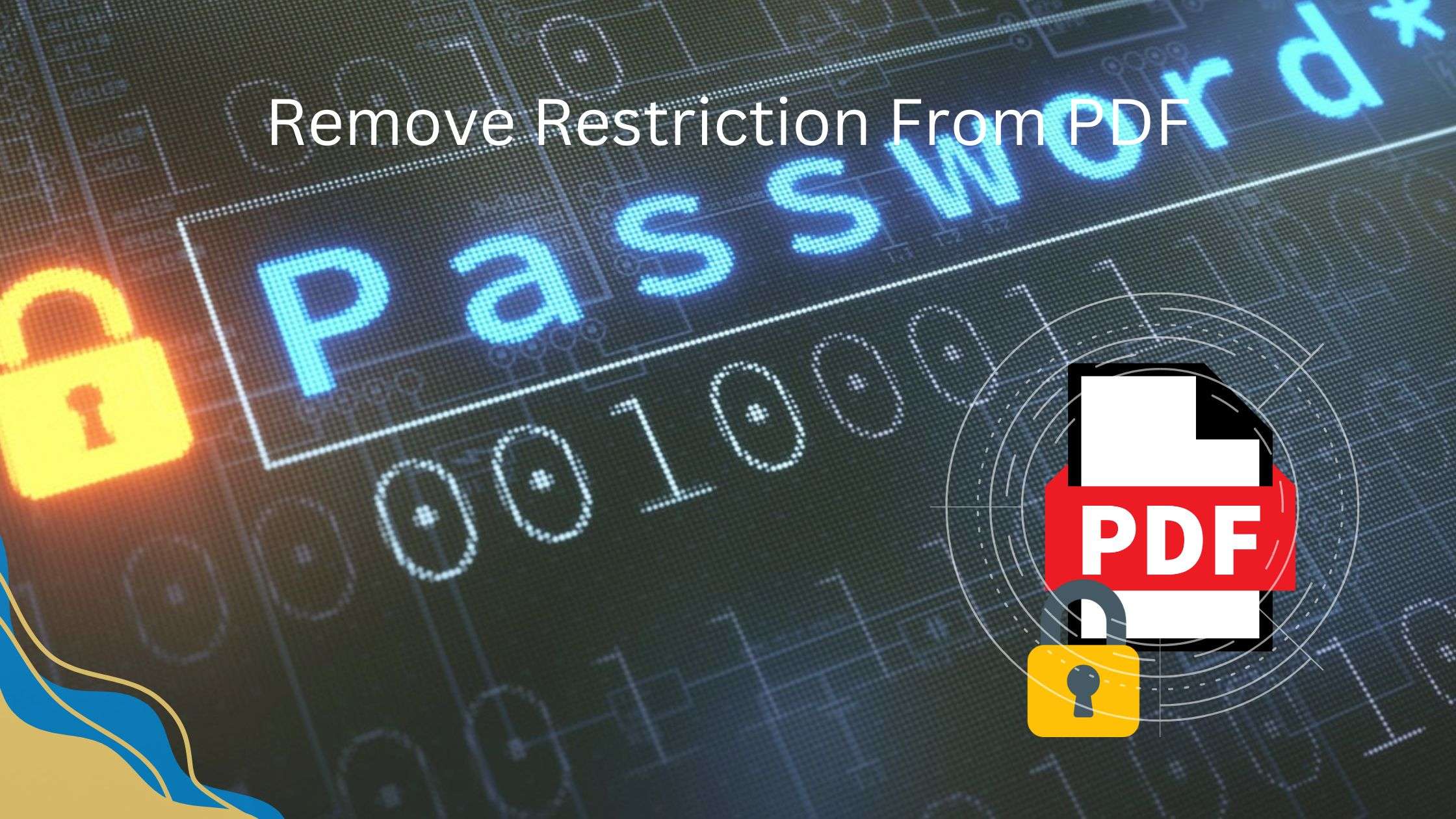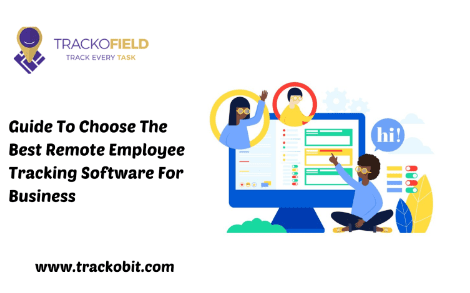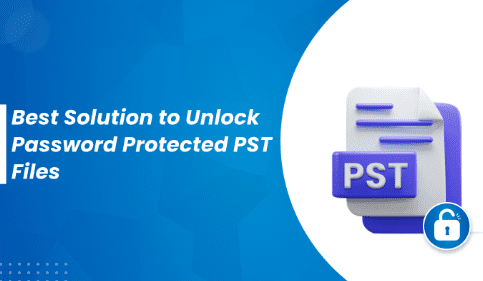I am looking for a way to remove restriction from PDF, but I could not find any. But the PDF has significant resources for my projects which I need to copy from it. I have been searching for PDF document restctions remove tricks all over the internet but no one gave me satisfying results. But when I was on the verge of losing hope I found this guide perfectly giving the all desirable solutions within 2 minutes.
Here we are going to discuss various ways to remove restrictions and security passwords from the PDF, a portable document format usually used in sharing documents and informative items, perhaps we see PDF is restricted from sharing its data because of security concerns but not anymore from now, follow the next steps to fix this issue permanently.
Check your PDF Security Settings
Use PDF Editor or Reader
You can use any PDF editor to see the PDF properties and find out whether it is protected or not. Here we are giving examples in Adobe Acrobat Reader or Adobe Acrobat Pro first open restricted PDF files in the editor. Now just right-click on the file and select “Document Properties.” from the Properties window, once it’s done, click on the “Security” tab to view the security settings of the PDF file.
Check With The Web Browser
Many users don’t use PDF editors or any PDF readers so If you do not have Adobe Acrobat, Check the security settings of restricted PDF file status by opening them in a web browser. First Right-click on the PDF file and select “Properties” or “Document Properties” to view the security settings and find which type of restrictions are mandatory.
Free Tools
If you find these two methods will be difficult for you, use online tools and software programs that allow you to find the security settings of a PDF file without needing Adobe Acrobat or any kind of PDF editor. It will run automatically, you need to simply upload the PDF file to the tool or program and it will display the security settings for you with each detail.
# 1 Remove Restrictions in Adobe Editor
Adobe Acrobat Pro gives features to remove many kinds of restrictions from PDF. Adobe is a universal PDF editor and is used by millions of people out there it is trusted with many PDF users. Use it to remove restriction from PDF.
Follow The Simple Steps to Understand Its Procedure:
- Open the application on your computer.
- Then go to “File” and select “Open” password-protected PDF file.
- Now enter the password to unlock your PDF.
- Once your PDF is open, then go to “File” and select “Save As” or “Export PDF.“
- Choose file formats for conversion, such as Word, Excel, or plain text.
- Then Choose and Save the file in the desired location on your PC.
# 2 Using Online PDF Conversion Tools
Lots of PDF converters are easily available remove PDF restrictions online for everyone where you can have it simply without going anywhere, these conversion tools are not paid but they are lacking in providing features to remove on the PDF but try if it is work for you.
- Search “Online PDF converter” in your search engine.
- Choose any online converter software from the arch results.
- Upload the password-protected PDF file to the converter tool.
- Enter the password to unlock the PDF.
- Select the desired output format as PDF.
- Initiate the conversion process by clicking on the “Convert” or “Start” button.
- After the completion of the conversion, easily download the PDF file to your computer.
# 3 Download a PDF Restrictions Remover
Use this Revove’s best PDF restriction remover to remove any kind of restrictions from the PDF. This is quite a useful and budget-friendly tool that provides some best features like:-
- Printing
- Changing the Document
- Content Copying, for Accessibility
- Document Assembly
- Page Extraction
- Commenting
- Signing
- Filling Form Fields
Step 1. Run the application, then click on the Add Files or Add Folder button.
Step 2. Now choose any one option from Save or Print as per your requirements.
Step 3. Select the destination path where files take place and click on the “Unlock” button.
Step 4. Successfully Convert Password Protected PDF to PDF.
So There You Have It
Now you will have an idea about how to remove restriction from PDF and afterward, you never need to wonder about the solutions. In this guide, we have discussed various ways to fix it and elaborated their steps as well. PDF is used for many purposes from official to informal work but its restrictions can be a barrier to your work environments so it’s better to use PDF document restrictions remover.

As the editor of the blog, She curate insightful content that sparks curiosity and fosters learning. With a passion for storytelling and a keen eye for detail, she strive to bring diverse perspectives and engaging narratives to readers, ensuring every piece informs, inspires, and enriches.