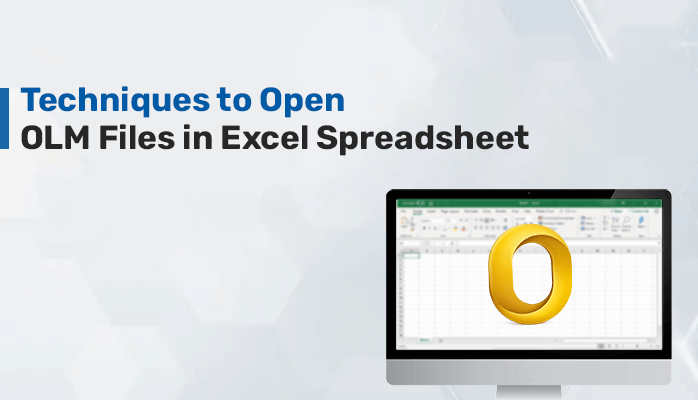Introduction
OLM file is a database file used by Outlook for Mac. It contains your email messages, contacts, calendar, notes, etc. OLM file is quite similar to a PST file, which is used by Outlook (Windows). Whereas, Excel is a spreadsheet file that is a great way to manage business data. It contains data in a tabular form using rows and columns, which makes it easy to read the information by both technical and non-technical users.
However, when a Mac user changes their platform to Windows and wants to open OLM File in Excel, then it becomes difficult. MS Excel doesn’t support OLM format directly. First, you need to convert an OLM file into a CSV format, after that, you can view the data of a .olm file easily by importing them in Excel. So, before starting the manual process, come to see the reasons behind importing Mac OLM files into an Excel spreadsheet.
Why Open OLM Emails in Microsoft Excel?
There are many causes, which compel users to import their OLM files into Microsoft Excel. The reasons are pointed out below.
- It is easy to organize and manage the data in a spreadsheet file, after opening a CSV file with Excel, you can open, view, and edit the data easily.
- You can save unlimited contacts into a CSV file and can manage it through Excel, Google Spreadsheet, etc.
- The CSV files are easily importable with many email clients or services like Gmail, Yahoo, MS Outlook, etc.
- Using a CSV file to store the data, it is simply stored in a row and columns which makes it easy to view the data for the users.
The above-described reasons indicate the uses and benefits of importing OLM files in an MS Excel spreadsheet. However, In some instances, users also want to import OLM to Office 365 account which can also be possible through manual methods. Now, move to know the methods, which enable you to convert your .olm files into Excel.
Manual Techniques to Open OLM Files in Excel
Before using the manual method, it is needed that you must have installed the Outlook application on your Mac system. After that, you can consider the steps in a stepwise manner to convert your OLM file into CSV format completely.
- Launch the Outlook application on your MacOS.
- Now, import the OLM files using the Import/Export option.
- After that, select Export to a file from the Import and Export option.
- Here, select Comma Separated Value, and hit the Next button.
- Afterwards, select the location to save the resultant file and click the Finish button.
- Finally, you have converted your OLM file into CSV format successfully.
Using the above-described manual steps, you can Import OLM to Excel easily. But, during performing the manual process you can face some issues, which are listed in the following part.
Limitations of Using the Manual Method
Here are the major drawbacks related to performing the conversion from OLM to CSV using manual procedures.
- A user must have a Mac operating system installed with the Outlook application to perform the manual steps.
- It is a very time-consuming method, and also needs technical knowledge from the users to perform the entire process.
- If the user has multiple OLM files, they have to repeat the same process again and again.
- Using this method, users can only export the contacts from OLM to the CSV file.
These were some of the major limitations of the manual method, which can be finished by using a professional utility, with the tool you can complete your task to convert OLM files to Excel with no issues and with trouble-free.
Automated Solution to Open OLM File in Excel
Cigati OLM Converter Tool is a prominent solution to convert your Mac OLM file to MS Excel CSV format. Moreover, it can convert OLM files into multiple file formats like PDF, PST, MSG, DOCX, etc. Also, the utility permits you to migrate your OLM files to many other email clients. Now, let’s go for know the steps on how you can convert OLM File to Excel using the software.
Steps to Export OLM Files into CSV Format
Here you can use the steps and can convert your .olm files into .csv format with ease.
- Install and Run the Cigati OLM Converter Tool.
- Choose the Single file/ Multiple fIle option and hit the Browse button.
- Now, select the OLM files and add them to the tool.
- After that, check the folders that you want to back up from the tree structure.
- Here, select the CSV file format from the drop-down menu.
- Now, select other facilities provided by the tool as per your need.
- Afterwards, click on Path to Save to select a location for saving the output files.
- At last, hit the Convert button to start the conversion procedure of OLM to CSV.
Conclusion
This article has provided you with the best manual and a professional solution to open OLM files in Excel. As we have seen the manual method carries some major limitations, which can frustrate the users therefore we have advised you to go with the best reliable utility Cigati OLM Converter Tool, which Import OLM Files to Excel and many other file formats in bulk and hassle-free.

As the editor of the blog, She curate insightful content that sparks curiosity and fosters learning. With a passion for storytelling and a keen eye for detail, she strive to bring diverse perspectives and engaging narratives to readers, ensuring every piece informs, inspires, and enriches.