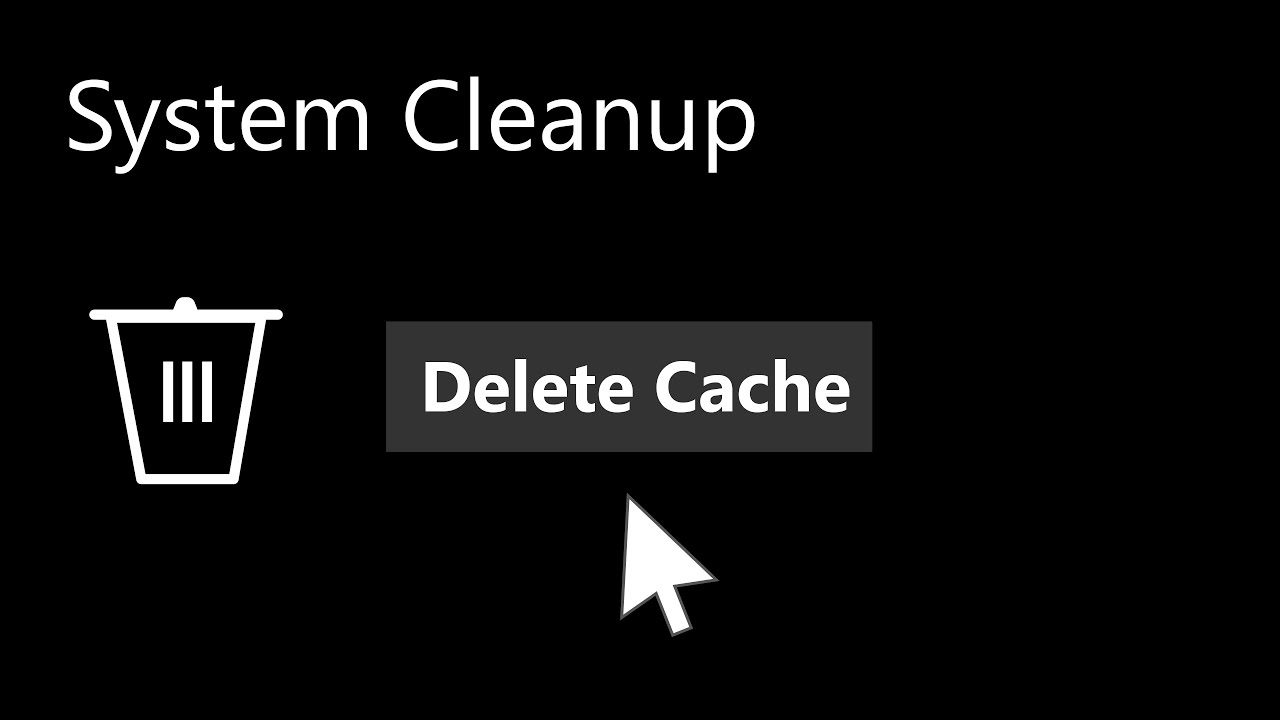Are you suffering from the slow running of your PC? I suggest a few ways to overcome this problem. Let me ask a question: what is meant by cache? A cache is a temporary storage device that stores data for quick access. It helps us to overcome slow accessing data from slower storage locations such as a hard disk. It is commonly used in mobile phones, computers, web browsers, etc.
Why do we need a clear cache?
Now you can ask one question! Why do we need a clear cache?
Clearing cache helps our system to improve performance, fix software bugs, protect privacy, update information, free up storage space, enhance privacy, and it helps us to update our system. From this, you have a clear idea about the advantage of clearing the cache from your system. Let us discuss the Top ways to clear cache from your system in the following lines:
Clear browser cache
Advantages of clearing the browser cache
- Outdated cache files cause compatibility issues.
- Cache stores sensitive information, so we must clear the browser cache to enhance privacy.
- It also ensures that the user has the latest version and features.
- The cache uses large space for storage, so clearing the cache frees up space and improves performance.
Steps to clear browser cache
- Open the browser and click more buttons (:) in the upper top corner.
- Click history or settings.
- Choose clear ‘browsing data or ‘clear history’.
- Select the category of data that you want to delete.
These steps vary slightly depending on browser usage.
Clear app cache
It is nothing but the recent data used in the app by users.
Advantages of clearing app cache
App cache becomes cluttered with unnecessary data, occupying more space on your system. Clearing the app cache frees up more space and improves performance from an overloaded cache. It also helps us to refresh app data and help us to resolve the issue with outdated or incorrect information being displayed. It helps the user because the app runs smoothly and efficiently.
How to clear the app cache
Generally, it depends on the device and OS of your system.
ANDROID:
- Go to ‘settings’.
- Tap ‘app’ or ‘app manager’.
- Select the app, you want to delete the cache.
- Tap ‘ storage’.
- Click clear cache. Now the cache memory will be deleted.
WINDOWS:
- Open the start-up menu.
- Search ‘disk cleaning’ in the search box.
- Select the drive where the app is installed.
- Click ‘clean up system files’.
- Check the ‘ temporary files’ option.
- Click ‘ok’ to delete cache files.
MacOS
- Open ‘Finder’.
- Click ‘go’.
- Hold down the ‘option’ button.
- Select ‘libraries’.
- Click the ‘cache’ button.
- Delete the ‘cache’ folder and delete the app cache you wanted.
Facing “Not enough memory to open this page” error in Google? Visit this page (https://wantedtech.net/not-enough-memory-to-open-this-page/) if you wish to fix it.
Clear the DNC cache
Advantages of clearing DNC cache
- It is also known as a resolver cache.
- It stores the information contained about Domain Name System(DNS) translation.
- It helps us resolve errors and page load issues due to outdated or incorrect IP addresses.
How to clear the DNC cache
WINDOWS
- Click ‘command prompt’.
- Type ” ipconfig/flushdns.”
- Click the ” enter ” button.
- Display of “successfully flushed the DNS resolver cache.”
MacOS
- Click the “Terminal” button.
- Type “sudo killall -HUP mDNSresponser”.
- Click the ” enter” button.
- Enter your admin password
- Display of “No matching process was found”; the cache memory is deleted.
Restart your system
Advantages of restarting your system
- It may also help us with the software update. Some updates or upgrades require software updation.
- Restarting your system may lead to overcoming the slow running of some applications.
- If you are facing some issues or problems in your system, restarting your system may lead to overcoming this issue.
- Restarting your system may ensure that the system is running smoothly and free of error.
How to restart your system
WINDOWS
- Click the “start” button.
- Click “power icon” in the start menu.
- Click ‘ Restart’.
MacOS
- Click the “Apple icon” button.
Click the “Restart” button.

As the editor of the blog, She curate insightful content that sparks curiosity and fosters learning. With a passion for storytelling and a keen eye for detail, she strive to bring diverse perspectives and engaging narratives to readers, ensuring every piece informs, inspires, and enriches.