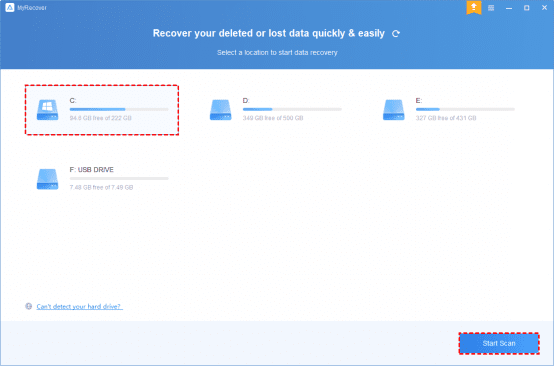Can deleted Windows files be recovered?
“I deleted some files from Windows 10 and emptied the Recycle Bin. Several days later, I found I need some of these files for reference. But there’s no sign of these files in the Recycle Bin. Is it possible for me to recover deleted files Windows 10 freely? Thanks.”
There’ll be many regrets after intentional deletion because most users often delete their files randomly. Luckily, the advancement in technology makes it possible for everyone to perform deleted file recovery Windows 10/11.
To avoid unnecessary steps, you’d better locate where deleted files go on Windows first. After finding the location of deleted files, you could follow a more targeted solution to perform Windows data recovery.
Where do permanently deleted files go Windows 10?
If you’ve accidentally deleted files, the Windows OS will automatically send these files to your Recycle Bin. Since these recently deleted files are visible to you, you can restore them from Recycle Bin.
After permanent deletion, your desired files might still be on your Windows PC as long as there’s no data coverage. Because your permanently deleted executions only remove some file paths of the corresponding files. But these files cannot be recognized by your Windows operating system. Data
At the moment, you’re supposed to reappear the permanently deleted files with backups or a third-party tool. In summary, you can perform file recovery before overwriting.
How to perform Windows data recovery with ease?
There’s no better way than using professional data recovery software to perform deleted file recovery Windows 10. Please avoid writing new data to the same Windows PC after data loss because any newly added files could overwrite your permanently deleted files.
After that, it could be problematic to recover permanently deleted files.
Here comes an ideal data recovery program, Windows File Recovery, which could help you recover deleted files Windows 10 freely. But in practice, you’ll be asked to recover deleted/lost files using CMD because this command-line software interacts with users through a command-line interface.
Recover deleted files Windows 10 freely using data recovery software
Why not consider another more friendly data recovery software like MyRecover? With an intuitive GUI (graphical user interface), there’s no need for you to resemble different command lines to recover varied types of files. Under the guidance of this data recovery program, everyone can perform deleted file recovery Windows 10 within three steps.
Designed for Windows data recovery, let’s get an overview of its powerful features and friendly design.
Powerful features & friendly design:
- Recover the deleted/lost Word, Excel, PPT, PDF, photos, videos, audio, folders, and other 200+ types of data from HDD, USB, memory cards, and other storage devices.
- Keep the original format for the deleted/lost files.
- During Quick Scan and Deep Scan, you can enter filenames in the search bar to find your desired files or wait to see all the deleted and other missing files.
- Support NTFS, exFAT, FAT32, and ReFS file systems.
Download MyRecover on your Windows 11, 10, 8, 7, or Windows Server computers to get your permanently deleted files back!
Step 1. Launch MyRecover on your PC, and select the partition that contains the files you want. Then click the “Start Scan” button.
Step 2. Locate your desired files by Name, Date, Type, Size, or Path. You can also wait to view all the files and other missing files after Quick Scan and Deep Scan.
Step 3. Go to the Deleted Files/Other Missing Files folder, and click “Recover x files” to get your selected files back. Please remember to store these recovered files in another path.
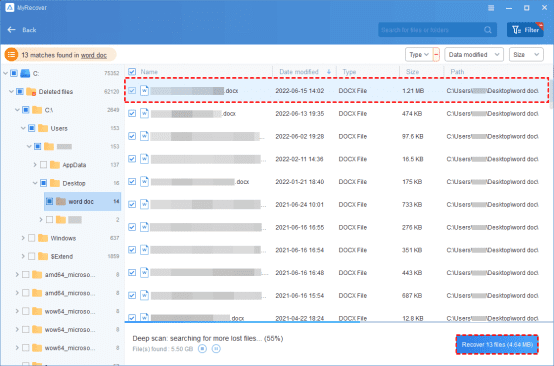
Related suggestions
Want to perform Windows data recovery with no effort? Professional data recovery tools seem like your top choice because the software can exempt you from necessary backups and does its best to recover as many deleted files as possible.
To prevent data loss at the source, it’s time for you to cultivate a regular habit of making a File, Partition, Disk, or System Backup using free backup software for Windows.

As the editor of the blog, She curate insightful content that sparks curiosity and fosters learning. With a passion for storytelling and a keen eye for detail, she strive to bring diverse perspectives and engaging narratives to readers, ensuring every piece informs, inspires, and enriches.